Change-Id: Idb90f9a7cf79a0cd16622a00b3c02279b4638801 |
||
|---|---|---|
| dist | ||
| docs | ||
| files | ||
| .gitignore | ||
| .gitreview | ||
| CHANGELOG.md | ||
| LICENSE | ||
| README-virtualbox-import.md | ||
| README.md | ||
| Vagrantfile | ||
| cleanup.sh | ||
| configure-vagrant.sh | ||
| create-training-box.sh | ||
| install-base.sh | ||
| install-devstack.sh | ||
| install-gui.sh | ||
README.md
OpenStack Upstream Institute Virtual Environment
bit.ly/upstream-institute-vm
Instructions
Using VirtualBox
- Set up VirtualBox
- Go to the releases page and download the latest VM image.
- Import the
ovafile (File->Import appliance...)on Windows? look here.)
- Start up the VM
Using VMware player
- Set up VMware player
- Go to the releases page and download the latest VM image.
- Open the
ovafile (File->Open a Virtual Machine)A warning dialog might appear. Click on
Retry - Start up the VM
Minimum requirements
- 5GB of free RAM (so at least 8GB in your laptop)
- Recent CPU with at least 4 cores
- 15GB disk space
Getting around in the VM
-
Explore the environment. The four main software you will be using from the desktop during the training are:
- Firefox web browser
- Xfce4-terminal terminal emulator
- Geany text editor
- HexChat IRC client
please make sure that you replace the default user
ubuntuupon first start before logging in to Freenode channels.
-
When
stack.shhas finished running, you can open your Horizon Dashboard (http://localhost/) or on VirtualBox using the DevStack bookmark- Login:
demo - Password:
openstack
- Login:
-
Select the
demoproject -
Start a VM. Use a tiny flavor. A CirrOS image is already set up by devstack
-
Assign a floating IP
-
Enable SSH and ICMP ports on the security groups
Learn how to set up devstack
These are the steps used to provision the vm:
- install-base.sh - Git and dependent packages
- install-devstack.sh - Devstack
- install-gui.sh - Xfce desktop environment, GUI applications
- files/ - configuration files copied into the vm
Using latest devstack
Please do not update your openstack installation during the training. It requires bandwidth.
If you want to keep on using the training VM for devstacking, you should disable offline mode in local.conf. Also reconsider git related settings here.
Screenshots
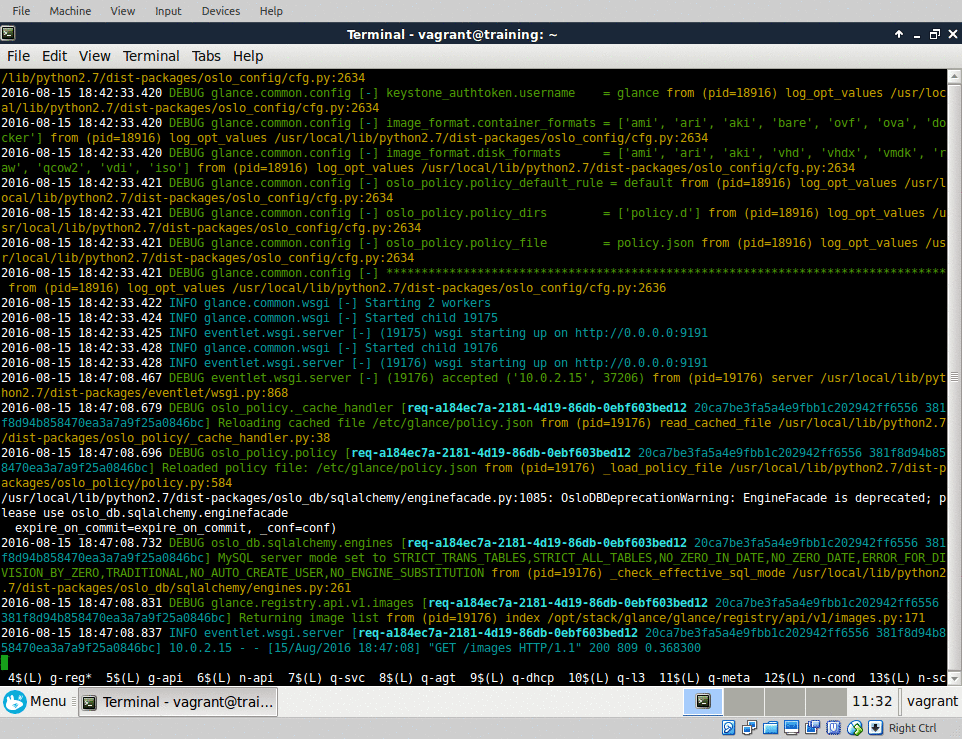 |
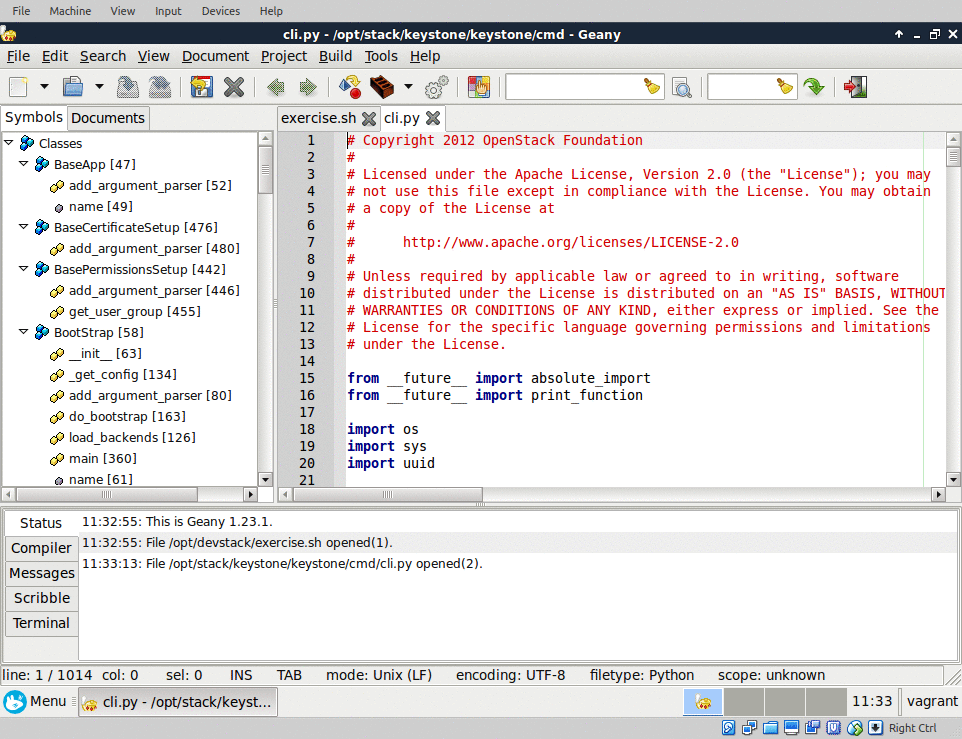 |
 |
|---|---|---|
| devstack | text editor | git and irc |
Advanced Topics
This section is mainly for developers of the VM, on the training you won't need this.
Using Vagrant
- Set up VirtualBox
- Set up Vagrant
git clone https://github.com/kmARC/openstack-training-virtual-environmentcd openstack-training-virtual-environmentvagrant upvagrant reloadvagrant ssh
Follow instructions as for the prebuilt image
Roll your own image
Essentially the same procedure, with exporting an ova archive at the end which then can be distributed and easily import into VirtualBox
- install libssl098:i386
(required for vmware vdiskmanager to shrink disks)
wget http://security.ubuntu.com/ubuntu/ubuntu/pool/universe/o/openssl098/libssl0.9.8_0.9.8o-7ubuntu4_i386.deb sudo dpkg -i libssl0.9.8_0.9.8o-7ubuntu4_i386.deb ./create-training-box.shProvisions the VM and creates the distributable ova archive.
License
MIT