2.8 KiB
Using Worklists
Basic Workflow
Here's an example workflow for a project team:
Make a worklist:

Subscribe to it:
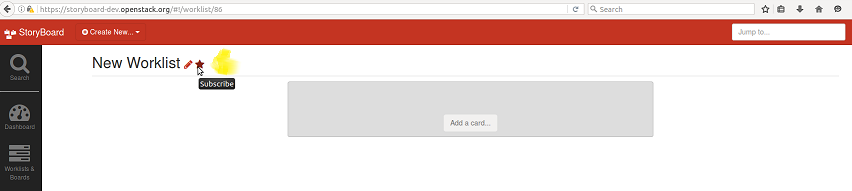
Next, make a list of tasks you care about from existing stories, by adding cards to the worklist:

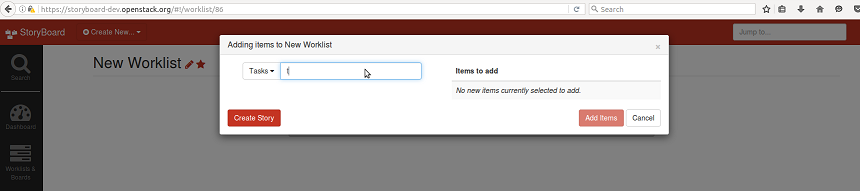
and save it:
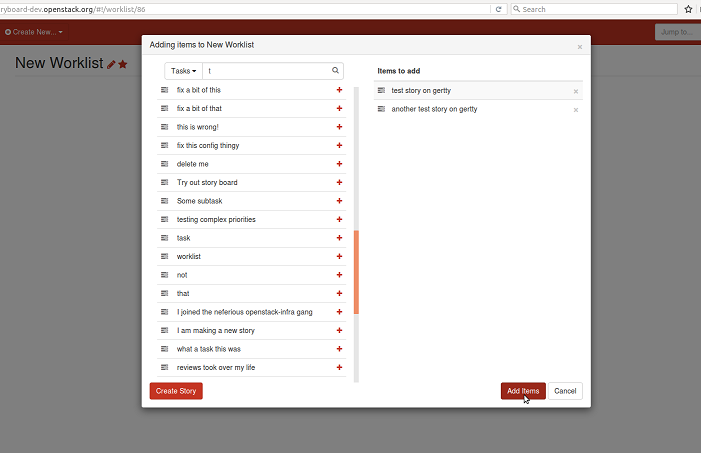
It will look something like this:

Setting Permissions
You can select users who are allowed to move things on the worklist. To do so, edit the worklist:

and add people whom you want to be able to interact with the worklist, eg: to add users:

Setting Priorities
You can drag and drop tasks in order of priority
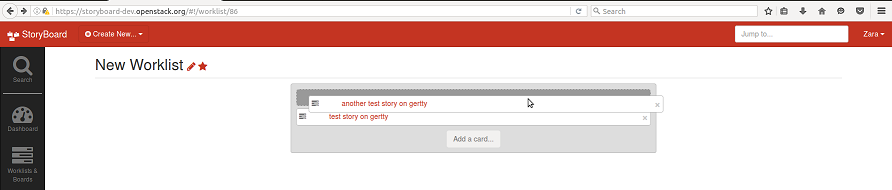
This lets anyone who views your worklist see the priority of your tasks, and anyone who subscribes to it see the priority of those tasks when viewing affected stories.
Populating a Worklist Manually
You can also do it the other way round, adding existing stories to a worklist you care about as you see them:
Browse to a story with a task you care about, and click the arrow next to that task to expand detailed information and options for it:
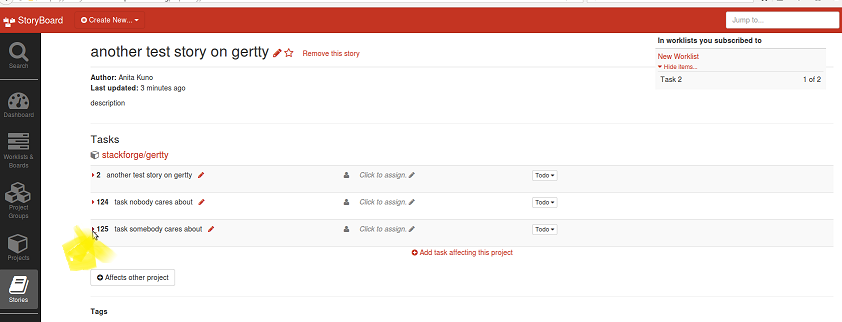
Then the 'add to worklist' button:
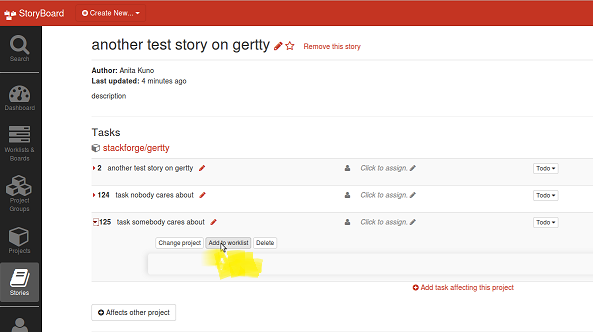
And add the task to your chosen worklist for team priorities:

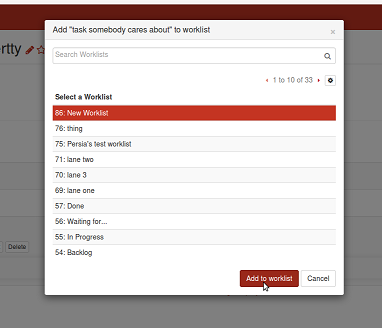
If you go back to your worklist, that task will now be there!

On a story, tasks that feature in subscribed worklists will appear on the top-right, along with their position in the worklist:
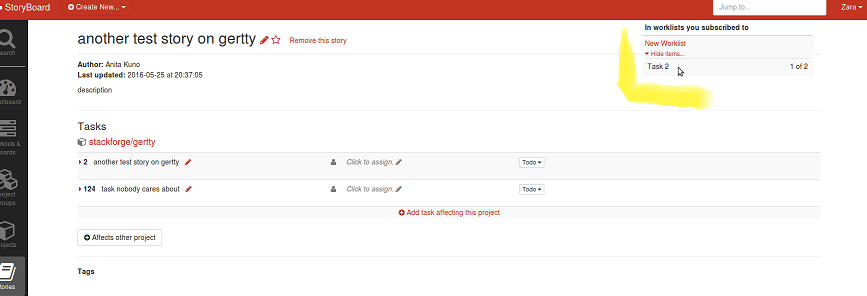
If you are not subscribed to any worklists containing tasks from the story (or the story itself), that space will be empty, since we only display this information to people who want it:

Once you have a team worklist, you can link the worklist on irc or on the mailing list, etc, wherever it's most visible, and invite people to subscribe!
Worklist Notifications
It is possible to subscribe to email notifications for worklists, so that you can be kept up to date on changes in priority. These notifications can be toggled in the profile preferences (person icon on navbar, near the bottom) and are separate from the main email notifications, to avoid things getting spammy. :)