7.9 KiB
Contributing
ARA is an Open Source project and welcomes contributions, whether they are in the form of feedback, comments, suggestions, bugs, code contributions or code reviews.
ARA does not use GitHub for issues or pull requests.
The project has decided to be hosted under the OpenStack umbrella to benefit from the code review and testing infrastructure on which hundreds of developers contribute to hundreds of projects every day.
This proven infrastructure brings with it a robust contribution workflow to be able to contribute, review, test and merge code easily and efficiently.
The end result is higher standards, better code, more testing, less regressions and more stability.
If you are familiar with the process of contributing to an OpenStack project, ARA is no different. If this is something new for you, you should be excited and read on.
This documentation you will find here is mostly a summary of OpenStack's developer getting started guide.
Note
ARA is not an official OpenStack project. As such, you are not required to have signed a contributors agreement with the OpenStack foundation to be able to contribute to ARA.
Set up your Ubuntu Launchpad account
OpenStack's Gerrit and StoryBoard instances currently use Launchpad for authentication. If you do not already have a Launchpad account, you will need to create one here.
Filing issues and bugs
Once you have your Ubuntu Launchpad account set up, you're ready to start contributing to the ARA project tracker in StoryBoard.
First, you'll need to login to StoryBoard -- the ARA project can be found here: https://storyboard.openstack.org/#!/project/843
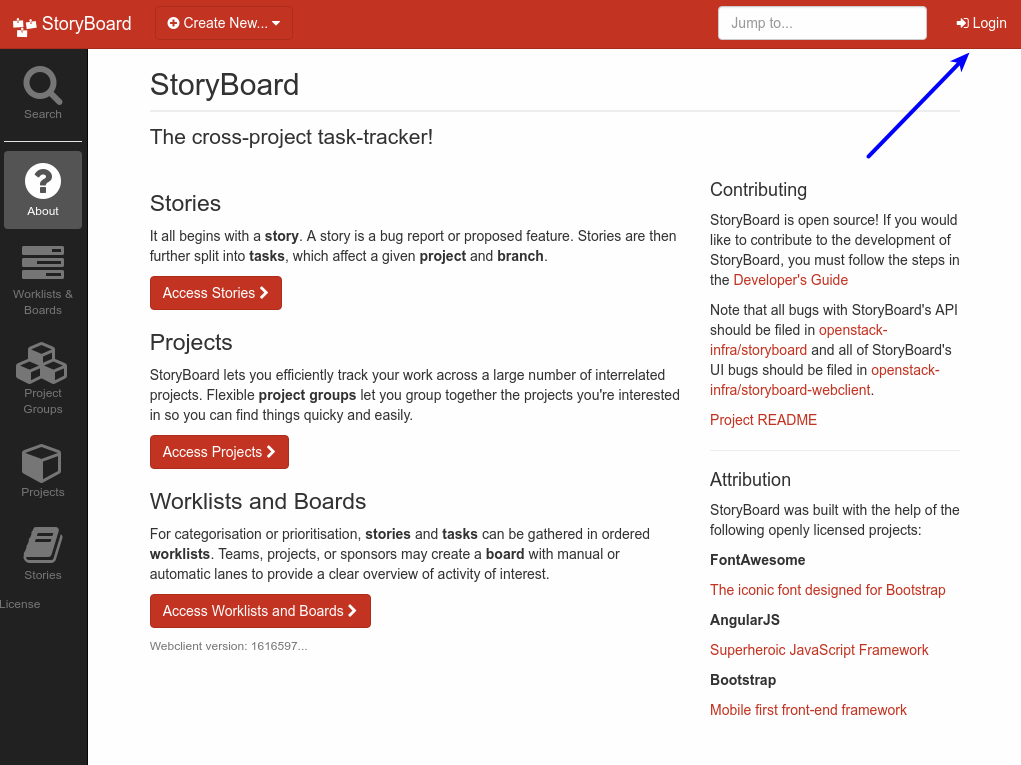
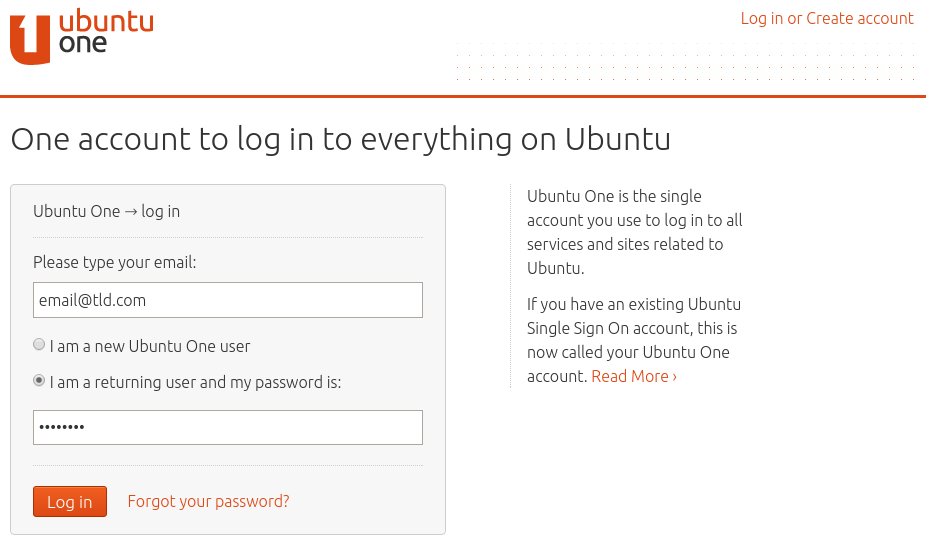
Once you're logged in, you'll want to create a story for the
openstack/ara project:
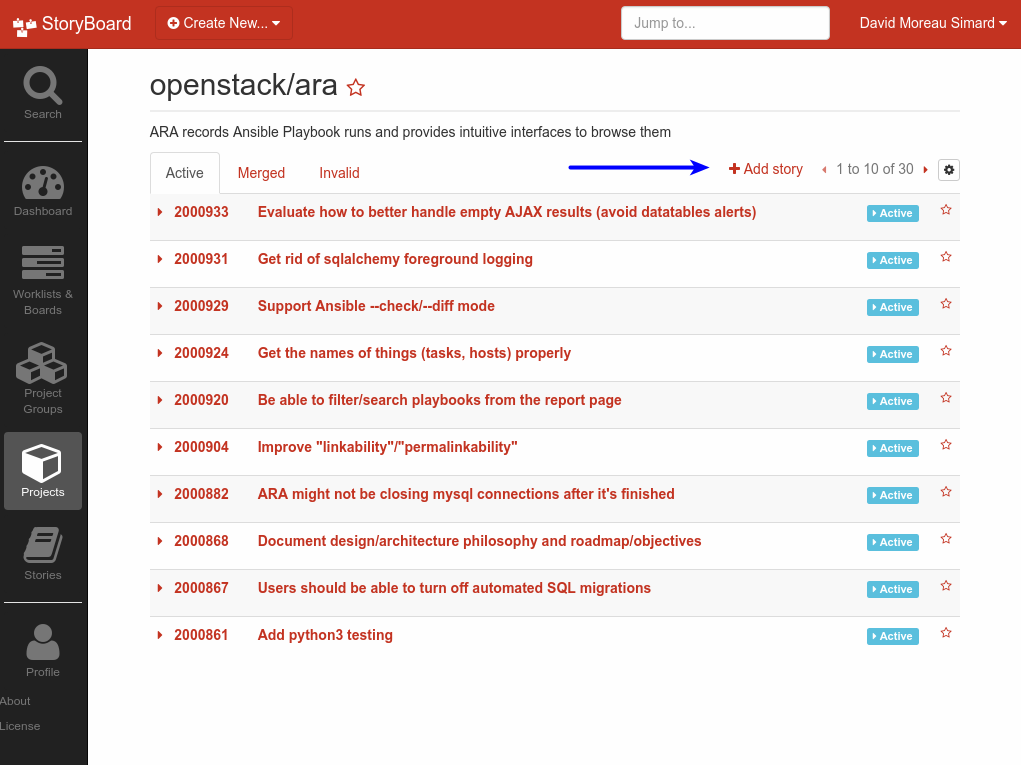
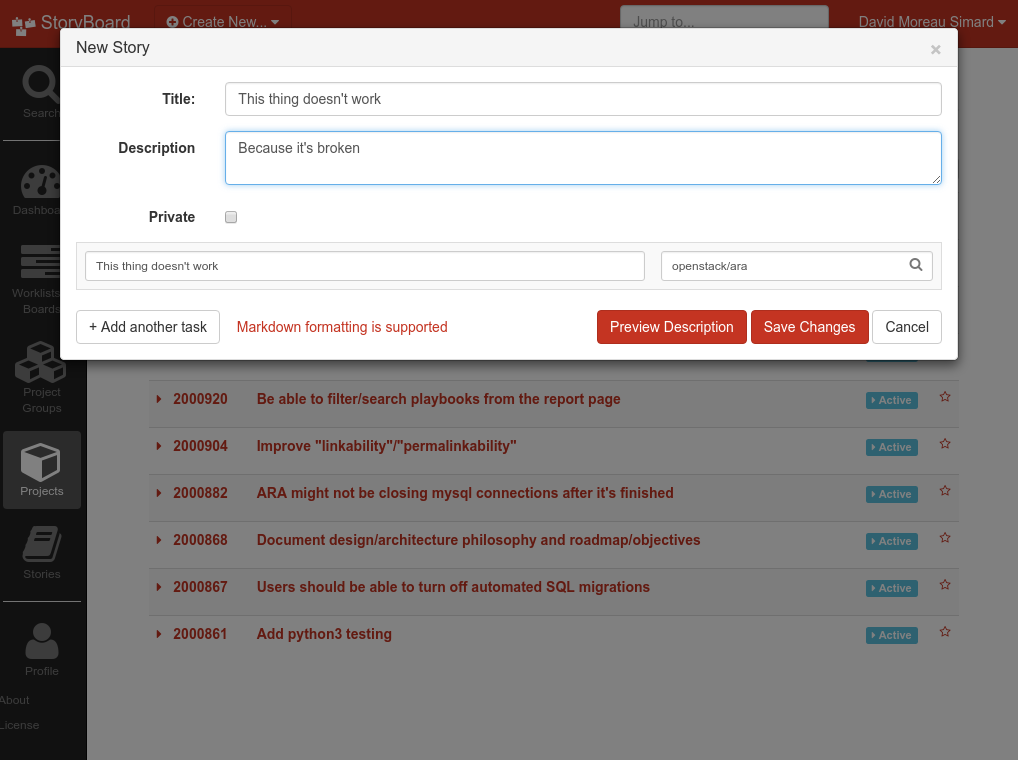
And then you're done:
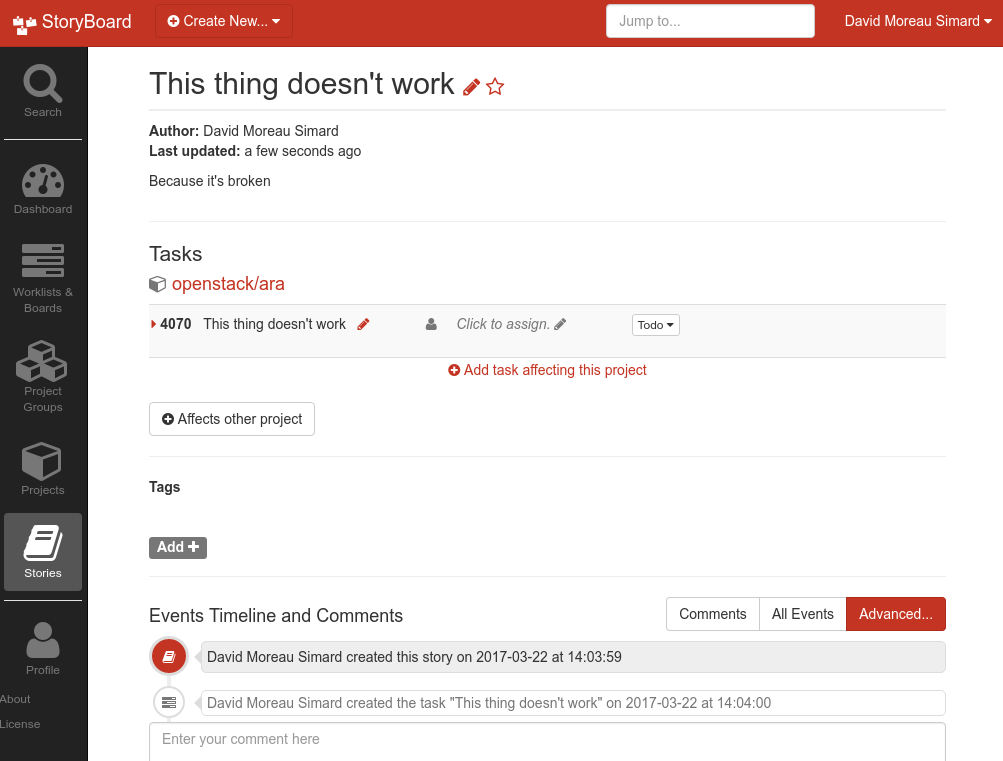
Contributing code or code reviews
Set up your Gerrit code review account
If you'll be contributing code or code reviews, you'll need to set up your Gerrit code review account.
Once you have your Launchpad account, you will be able to sign in to review.openstack.org.
To be able to submit code, Gerrit needs to have your public SSH key in the same way Github does. To do that, click on your name at the top right and go to the settings where you will see the tab to set up your SSH key.
Installing Git Review
Git Review is a python module that adds a "git review" command that wraps around the process of sending a commit for review in Gerrit. You need to install it to be able to send patches for code reviews.
There are different ways to install git-review, choose your favorite.
Install development dependencies
ARA requires some additional dependencies for development purposes, for running tests, for example.
Make sure they are installed according to the documentation <installation>.
Sending a patch for review
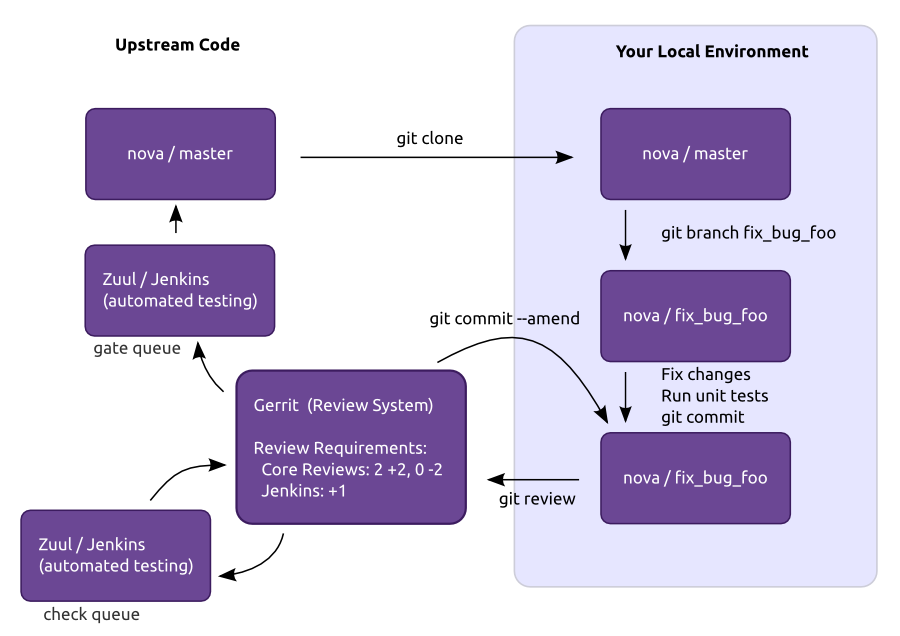
The process looks a bit like this:
$ git clone https://github.com/openstack/ara
$ cd ara
$ git checkout -b super_cool_feature
# << hack on super_cool_feature >>
$ git commit -a --message="This is my super cool feature"
$ git reviewWhen you send a commit for review, it'll create a code review request in Gerrit for you. When that review is created, it will automatically be tested by a variety of jobs that the ARA maintainers have set up to test every patch that is sent.
We'll check for things like code quality (pep8/flake8), run unit tests to catch regressions and we'll also run both integration tests on different operating systems to make sure everything really works.
The result of the tests are added as a comment in the review when all of them are completed. If you're interested in digging into the logs for a particular test, clicking on the results of the test will take you to console, debug logs and a built version of ARA's web interface.
If you get a failed test result and you believe you have fixed the
issue, add the files, amend your commit
(git commit --amend) and send it for review once again.
This will create a new patchset that will be up for review and
testing.
To be able to merge a patch, the tests have to come back successful and the core reviewers must provide their agreement with the patch.
Running tests locally
Unit tests:
# Python 2.7
tox -e py27
# Python 3.5
tox -e py35pep8/flake8/bandit/bashate tests:
tox -e pep8Documentation tests:
# This will also build the docs locally in docs/build/html
tox -e docsIntegration tests:
At the root of the ARA source, you'll find the
run_tests.sh script that allows you to easily run
integration tests across a range of different configurations.
ARA's integration tests do not require superuser privileges, are all self-contained in temporary directories and python virtual environments. They are designed to safely and easily run either on your local machine or in a CI environment such as Jenkins.
Here's how you would run_tests.sh to run integration
tests:
$ ./run_tests.sh -h
usage: ./run-tests.sh [-a|--ansible ANSIBLE_VERSION] [-a|--python PYTHON_VERSION] [-h|--help]
Runs ARA integration tests
optional arguments:
-a, --ansible Ansible version to test with (ex: '2.3.1.0', 'devel')
Defaults to version in requirements.txt (latest version of Ansible)
-p, --python Python version from a tox environment to test with (ex: 'py27', 'py35')
Defaults to py27
-h, --help Prints this help dialog.
# With the default configuration (latest release of Ansible and py27)
$ ./run_tests.sh
# or.. with the devel version of Ansible with py35
$ ./run_tests.sh -a devel -p py35PostgreSQL integration tests:
In order to get run_tests.sh to run PostgreSQL
integration tests, you'll need to set a few environment variables:
export ARA_TEST_PGSQL=1
export ARA_TEST_PGSQL_USER=ara
export ARA_TEST_PGSQL_PASSWORD=passwordYou'll also need development headers for PostgreSQL to build psycopg2, the defacto pgsql adapter for Python.
To install the package on Ubuntu/Debian:
sudo apt install postgresql-server-dev-9.5To install the package on RHEL/CentOS/Fedora:
sudo yum install postgresql-develIf you need an ephemeral PostgreSQL server to test against, you can spin one up with Docker easily:
docker run --name ara_pgsql \
-e POSTGRES_USER=${ARA_TEST_PGSQL_USER} \
-e POSTGRES_PASSWORD=${ARA_TEST_PGSQL_PASSWORD} \
-e POSTGRES_DB=ara \
-p 5432:5432 \
-d postgres:alpineOnce the PostgreSQL is up and the environment variables are set, you're ready to run integration tests as usual:
./run_tests.sh