3.5 KiB
Configure an environment with GCS Fuel plugin
To create and configure environment with GCS Fuel plugin, follow the steps below:
Create a new OpenStack environment in Fuel web UI.
Use Cinder with LVM backend or CEPH for block storage in Storage Backends tab. Additional details on storage planning can be found in Mirantis OpenStack Planning guide.

Enable the Google Cloud Storage Fuel plugin in Additional services tab:

Add nodes and assign them roles:
- in case if LVM backend for Cinder is enabled
- At least 1 Controller
- Desired number of Compute hosts
- At least 1 Cinder node, the Cinder role can also be added to Compute or Controller node
- in case if CEPH backend is enabled for volumes
- At least 1 Controller
- Desired number of Compute hosts
- At least 3 CEPH OSD hosts, this role can be co-located with other roles
- in case if LVM backend for Cinder is enabled
Navigate to the Settings tab to configure the Fuel GCS plugin parameters. All of the plugin settings fields must be filled with correct values, most of them do not have default values as they are environment-specific.
Google Cloud Storage(GCS) Fuel plugin settings are logically divided into two parts:
Mandatory settings
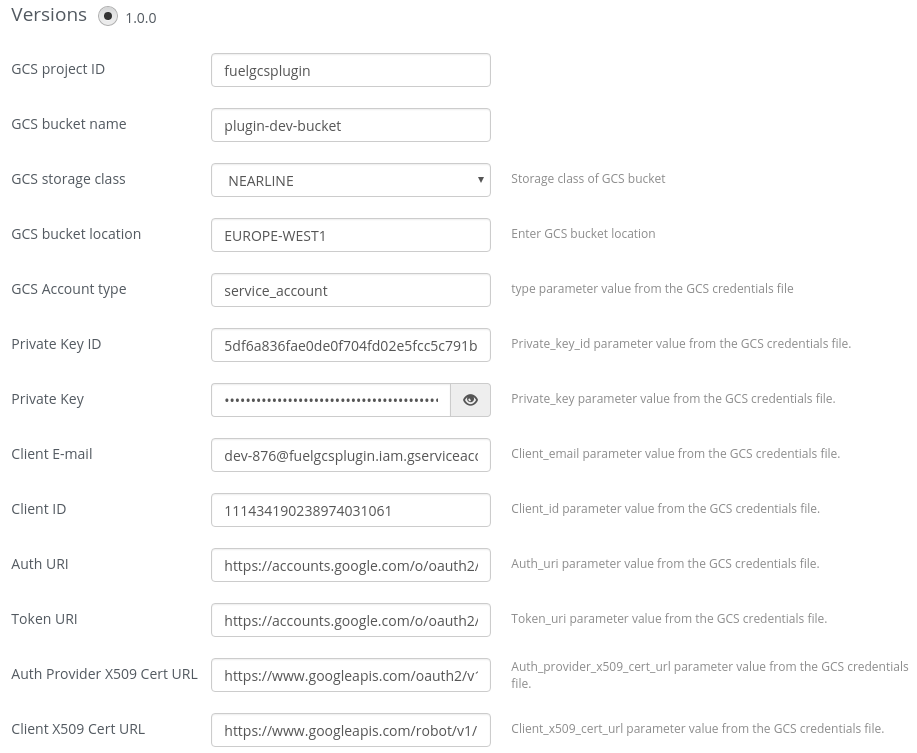
- The project ID
- The default bucket name to store backup data. The bucket is created if not exists. Used as container parameter value when Cinder CLI or API is invoked for creating a backup. Note for Horizon users: make sure Container Name in Create Volume Backup window is filled with the appropriate bucket name. Improper or empty Container Name can cause a new bucket creation.
- The storage class for the bucket, can be selected from drop-down list
- Bucket location, a list of locations can be found in Google Cloud storage documentation
- Credentials related settings such as GCS Account type, Private Key ID, Private Key, Client E-mail, Client ID, Auth URI, Token URI, Auth Provider X509 Cert URL, Client X509 Cert URL should be copied from corresponding fields of credentials JSON file. This file is downloaded from Google Cloud Console on new service account creation at API management page.
Advanced settings

This section is visible only when Show advanced settings checkbox is enabled. Changing values here may be required to override the default settings for Google Cloud Cinder backup driver. The fields have reasonable default values, which correspond to driver defaults. Please see OpenStack documentation for a list of GCS backup driver configuration options.
- Press Save Settings button.
- Make additional configuration adjustments.
- Proceed to the environment deployment.