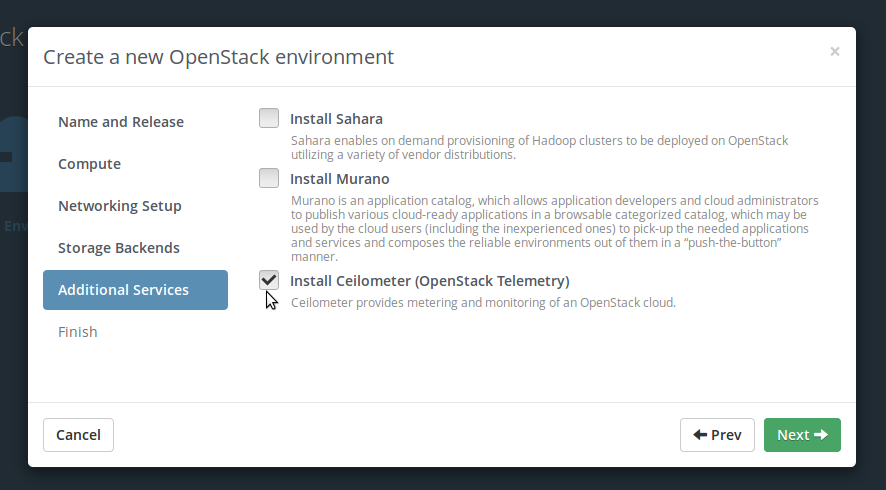3.6 KiB
User Guide
Intro
Contact Talligent to get access to the Talligent Sharefile account for downloading Openbook and the Openbook User Guide.
- Create a new environment with the Fuel UI wizard. At the moment only the Ubuntu distribution is supported.
When stepping through the 'new OpenStack environment' wizard, be sure to enable Ceilometer in the Additonal Services section. Openbook relies on various endpoints for data, one of which is Ceilometer.
Click on the Settings tab of the Fuel web UI.
For fuel version 7.0: select the "Openbook Plugin" tab, enable the plugin by clicking on the “Openbook Plugin” checkbox and fill-in the required fields:

For fuel version 6.1: scroll down the page, select the Openbook Plugin check-box and fill-in the required fields:
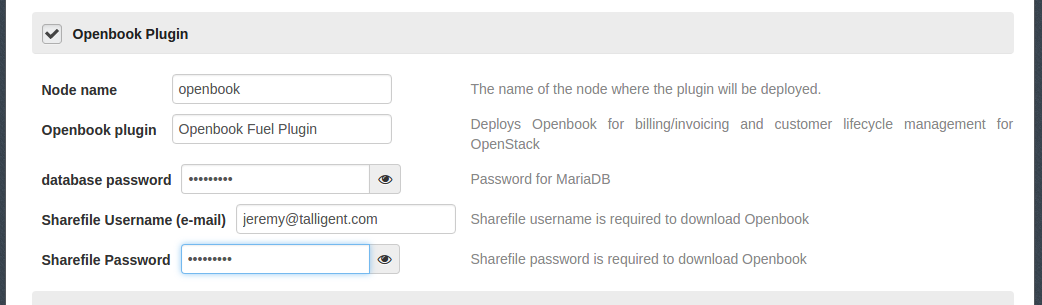
NOTE: The Sharefile Username will be your e-mail and the password will be the one you setup when you received the e-mail about your Sharefile account being created. If you do not have Sharefile access to Talligent, please contact openbook@talligent.com.
Click Save Settings at the bottome of the page to save the configuration parameters.
Switch to the Nodes tab.
After adding all OpenStack nodes/roles , add a base-os node and rename the base-os host as "openbook":

Select the Networks tab, scroll to the bottom, and Verify Networks.
Then finally, Deploy Changes
Plugin Install Verification
Once the deployment is finished, the notification icon will show there to be a new notification message.
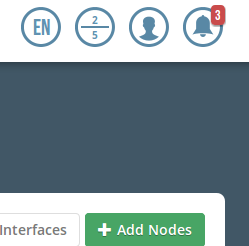
When clicking the notification icon, there will be a message stating that the plugin is deployed and will give the URL schema for accessing the Openbook UI.
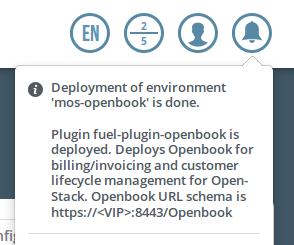
Use the fuel command line to retrieve the IP address of the openbook node.
[root@fuel ~]# fuel nodes
id | status | name | cluster | ip | [..] | roles | [..]
---|----------|------------------|---------|-----------|------|-------------------|------
2 | ready | Untitled (84:d2) | 2 | 10.20.0.4 | | cinder, compute |
1 | ready | Untitled (54:19) | 2 | 10.20.0.3 | | controller, mongo |
3 | ready | openbook | 2 | 10.20.0.5 | | base-os |
.. | ..... | ................ | ... | ......... | | ............... | In this example, the Openbook UI would be accessed at
https://10.20.0.5:8443/Openbook