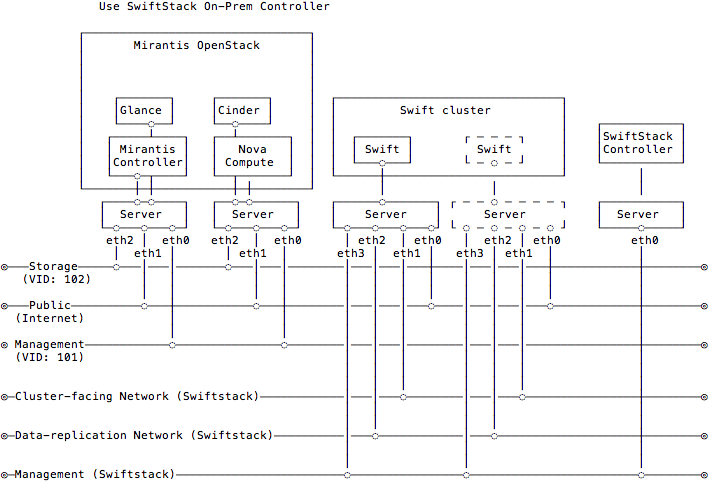18 KiB
User Guide
SwiftStack provides On-Premises and Public(Platform) Controller to manage Swift clusters. Here is an overview for network topology between SwiftStack cluster, controller and Fuel slave nodes.
SwiftStack Swift Cluster
In SwiftStack Swift cluster, that have three network interfaces need to configure for each node.
Outward-facing interface:
The clients traffic come into this interface, so if you consider putting an external load balancer in front of the cluster, you should add these outward-facing IPs to the load balancer pool.
Cluster-facing interface:
The interface for Swift internal traffic likes proxy-server from/to object-server.
Data replication interface:
This interface is dedicated for object replication.
If the node only has one network interface, you can assign all network interfaces to this interface, but it'll be mixed all traffic together. So we suggest using dedicated interface for these three network. Check Configure network to get more detail.
SwiftStack Controller
SwiftStack provide two types of controllers, first one is public controller (we called Platform controller) and the second one is On-Premises controller. The public controller is for customers they don't want to setup a SwiftStack Controller on their data center and also allow the nodes have internet connectivity for management purpose. So, if you don't have an controller account yet, try to create it .
In On-Premises controller, you need to get the setup script and tarball from SwiftStack sales, and they'll help you to setup an On-Premises controller.
And make sure you have an account can login to controller and able to setup a Swift cluster before you start to test the plugin.
The network configuration in SwiftStack Controller is quite simple, just check the SwiftStack Nodes can reach SwiftStack controller because SwiftStack Nodes communciate with controller over OpenVPN connections. But if you have a firewall in the middle; please check SwiftStack Controller Security and SwiftStack Node Security to configure the firewall.
Note
There is no difference when you use On-Premises or Platform controller to create you own Swift cluster, and do the integration with SwiftStack Fuel plugin. All configuration of SwiftStack Fuel plugin will be the same.
The Swift cluster is outside of Fuel environment, so using the Controller to create and configure your external Swift cluster which will be more efficienct from scratch.
Fuel Slave Nodes
Fuel slave nodes have three network interfaces to configure, so if SwiftStack Nodes are connected to these three networks and use same IP range of Fuel's configuration, you need to skip the IPs that used for SwiftStack Nodes. The reason is the Fuel master doesn't know which IP is taken from SwiftStack Nodes.
The SwiftStack Swift cluster is a standalone cluster, and each client should come from Outward-facing network (Fuel Public Network). So connected to the Fuel slave nodes with Outward-facing network should be enough.
Network summary
Please make sure the network configuration like:
- Fuel controller nodes (Keystone, Glance) can talk to Swift Proxy-server (i.e., Proxy-only, PAC, PACO node) for
Outward-facing IP<proxy_outward_facing_ip>.- Clients can talk to
Swift API IP Address<swift_api_ip>(Swift Proxy or External/Internal Load Balancer)- SwiftStack nodes can talk to SwiftStack Controller via Management (SwiftStack) network (for On-Premises) or Public network (for public Swiftstack Controller)
Note
We only use one PACO (Proxy/Account/Comtainer/Object) nodes to deploy a all-in-one Swift cluster in this document and is a minimum deployment. In real environment, as the cluster scales, it might be necessary to specalize nodes into separate Proxy/Account/Container/Object tiers.
User token validation
In this document, Swift cluster only connected to
Fuel Public network, that means Swift proxy will veridate
user's token through this network, and the admin port 35357
is not available for public url, but use auth port 5000
with public url shoud be ok, because the swift user has
service role in Keystone and it can do token validation in public url.
So the identity and auth url should be same likes
http[s]://<PUBLIC_VIP>:5000/.
If you have another avaialbe interface on SwiftStack nodes can
connect to Fuel Management network, you can switch to admin
rul with admin port, so identity url will be
http[s]://<MANAGEMENT_VIP>:35357/.
Note
You can find the
<MANAGEMENT_VIP>in Fuel environment variables (deployment/primary-controller.yaml.) Here is the command to help you to find it.$ sed -e '/ management:/,/ipaddr:/!d' deployment/primary-controller.yaml | grep ipaddr | awk '{print $2}'
Swift Proxy server validates user's token to keystone through Public network, so the keystone indi
Use SwiftStack On-Premises Controller
Please setup an On-Premises SwiftStack controller first, and then setup a single node Swift cluster with SwiftStack controller, here is our quick start guide.
- 1 SwiftStack On-Premises controller
- 1 Swift cluster (single node)
Also prepare two Fuel slave nodes:
- 1 Controller Node
- 1 Compute Node (have Compute and Storage - Cinder roles)
Note
In this diagram, the Swift cluster is also connected to cluster-facing and data replication network (SwiftStack) outside of Fuel network, which prevents network starvation on Fuel networks when Swift service daemons are moving data or clients send large data into Swift cluster. So, just make sure the public network is connected should be enough, Other interfaces of SwiftStack Nodes, should be used for cluster-facing and replication networks.
Also, the SwiftStack Nodes need to communicate with the SwiftStack controller, so please make sure they can talked to each other, you can combined
management (SwiftStack)to Fuel Network as well, that depends on your network design.
Use SwiftStack Public Controller (Platform)
Please setup a single node Swift cluster with our public controller, here is our quick start guide.
- 1 Swift cluster (single node)
Also prepare two Fuel slave nodes:
- 1 Controller Node
- 1 Compute Node (have Compute and Storage - Cinder roles)
Note
In this diagram, the Swift cluster is also connected to cluster-facing and data replication network (SwiftStack) outside of Fuel network, which prevents network starvation on Fuel networks when Swift service daemons are moving data or clients send large data into Swift cluster. So, just make sure the storage network is connected should be enough, Other interfaces of SwiftStack Nodes, should be used for cluster-facing and replication networks.
In this case, we use SwiftStack Public controller, so please make sure the SwiftStack Nodes able to reach Internet.
Deploying Mirantis OpenStack with a SwiftStack Swift cluster
Create a new environment with two nodes:
- Select Liberty on Ubuntu Trusty (14.04) as the distribution
- Select Neutron with VLAN segmentation as the networking setup
- Use all default settings
- 1 Controller Node (has Controller)
- 1 Compute Node (has Compute and Storage - Cinder role)

Go to the Settings tab of the Fuel Web UI, scroll down to Storage section, select Enable SwiftStack Swift Cluster Integration checkbox and fill up all parameters.
Enable TLS for Swift endpoints:
This option will use HTTPS for Swift endpoints include public, admin and internal urls.
Swift API IP Address and Swift API hostname:
The IP address is the default value for Swift endpoints, if you fill up the API hostname, that overwrites Swift endpoints with hostname.
Use Swift as Glance backend and Enable upload test:
These two options for Glance integration
Note
If Use Swift as Glance backend is disabled, please consider enabling Ceph RBD for images (Glance) or other storage for Glance backend.
If Enable upload test is disabled, Fuel won't upload testVM image(cirros-testvm) to Glance and store in Swift cluster. That means some Functional tests won't pass:
Create volume and boot instance from it.The settings in below,
- Swift API IP Address:
172.16.0.100. - Use Swift as Glance backend:
Checked - Enable upload test:
Checked
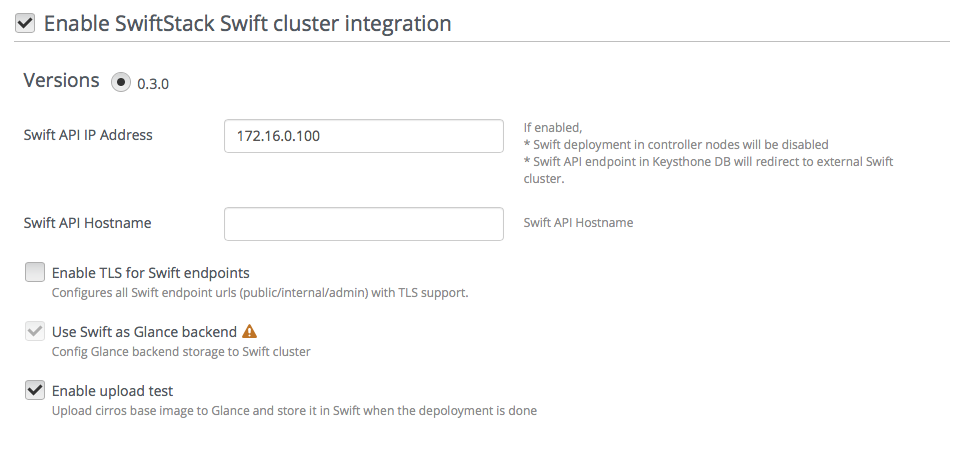
Go to the Networks tab, scroll down to Public section and then modify IP Range to skip the Swift Proxy IP (Outwarding-facing) and Swift API IP Address.
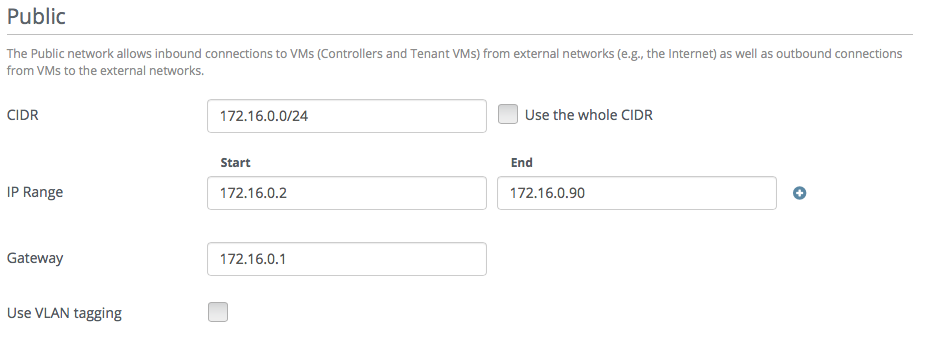
Note
If you install SwiftStack node on Fuel slave nodes with role
Operating Systemand please also skip the IPs in Storage and Management IP ranges, because the Fuel master doesn't know which IP addresses used for SwiftStack nodes.In this use case, if you use Storage and Management network for cluster-facing and data replication network, the Swift cluster interal traffic (Swift proxy to object server and data replication) will consume more bandwidth on these two networks, that increase network latency when other OpenStack services are running on the same networks.
Note
If you have more than one Proxy server (Proxy-only, PAC, PACO nodes), or you use external/internal load balancer (Swift API IP Address) for your Swift cluster, please consider to skip these IPs.
Outtward-facing IP from SwiftStack Controller UI

Swift API IP address(Load balancer IP) from SwiftStack Controller UI
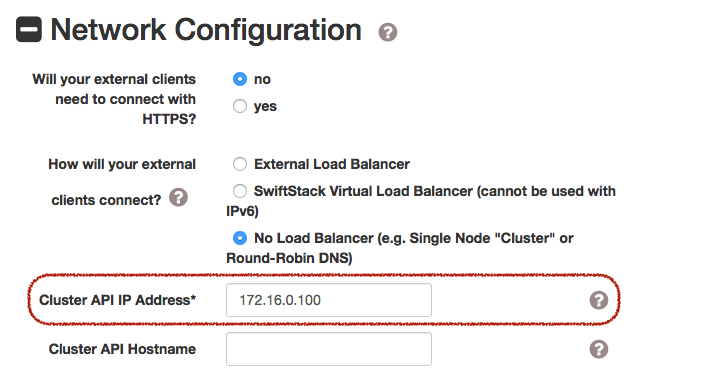
Go to the Nodes tab of the Fuel Web UI, drag Storage interface to eth2 for all nodes:
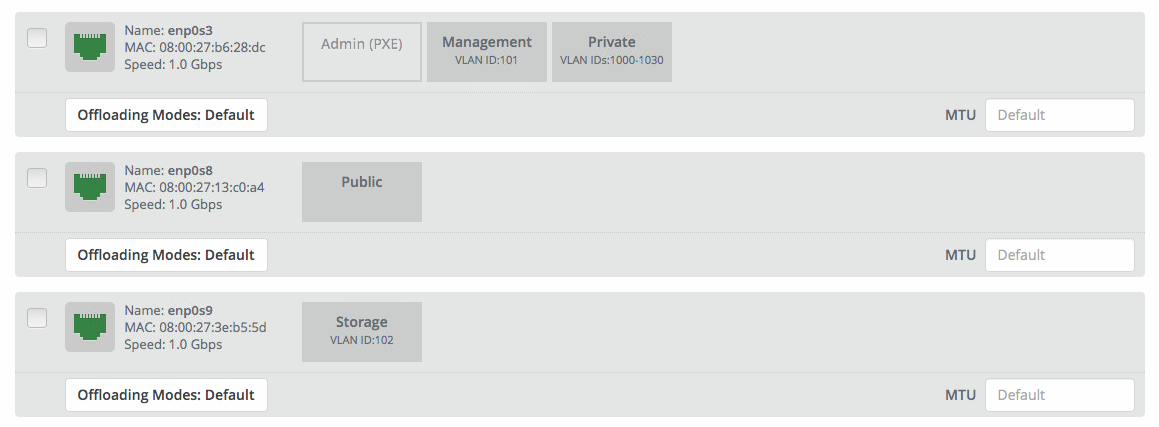
- Find the settings from deployment information:
-
- Keystone IP Address (public_vip)
- Swift password
Please login to the Fuel master and create a script file called swiftstack.sh with contents in below,
#!/bin/bash cd /root fuel env echo -e "\n\n" read -p "Which environment?" environment # Export environment fuel deployment --env $environment --default # put error checking here SwiftIP=$(sed -e '/ public:/,/ipaddr:/!d' \ deployment_*/primary-controller*.yaml \ | grep ipaddr | awk '{print $2}') SwiftPW=$(sed -e '/swift:/,/user_password:/!d' \ deployment_*/primary-controller*.yaml \ | grep user_password| awk '{print $2}') echo "Configure Keystone Auth Token Support middleware with the parameters below :" echo "----------------------------------------------------------------------------" echo " identity_url : http://$SwiftIP:5000/" echo " auth_url : http://$SwiftIP:5000/" echo " admin_user : swift" echo " admin_password : $SwiftPW"Change permissions and run it.
[root@fuel ~]$ chmod +x swiftstack.sh [root@fuel ~]$ ./swiftstack.sh id | status | name | release_id | pending_release_id ---|--------|---------|------------|------------------- 5 | new | MOS 8.0 | 2 | None Which environment?5 Default deployment info was downloaded to /root/deployment_5 Configure Keystone Auth Token Support middleware with the parameters below : ---------------------------------------------------------------------------- identity_url : http://172.16.0.3:5000/ auth_url : http://172.16.0.3:5000/ admin_user : swift admin_password : v4LiGbh6xPU0vtqXQSMeDjxc
Once we get Keystone IP (172.16.0.3) and Swift user’s password (
v4LiGbh6xPU0vtqXQSMeDjxc), let’s login to SwiftStack Controller UI to configure Swift clusterGo to the Middleware tab, enable and configure Keystone Auth Token Support middleware as below:
identity_url: http://172.16.0.3:5000/ auth_url: http://172.16.0.3:5000/ admin_user: swift admin_password: v4LiGbh6xPU0vtqXQSMeDjxc admin_tenant_name: services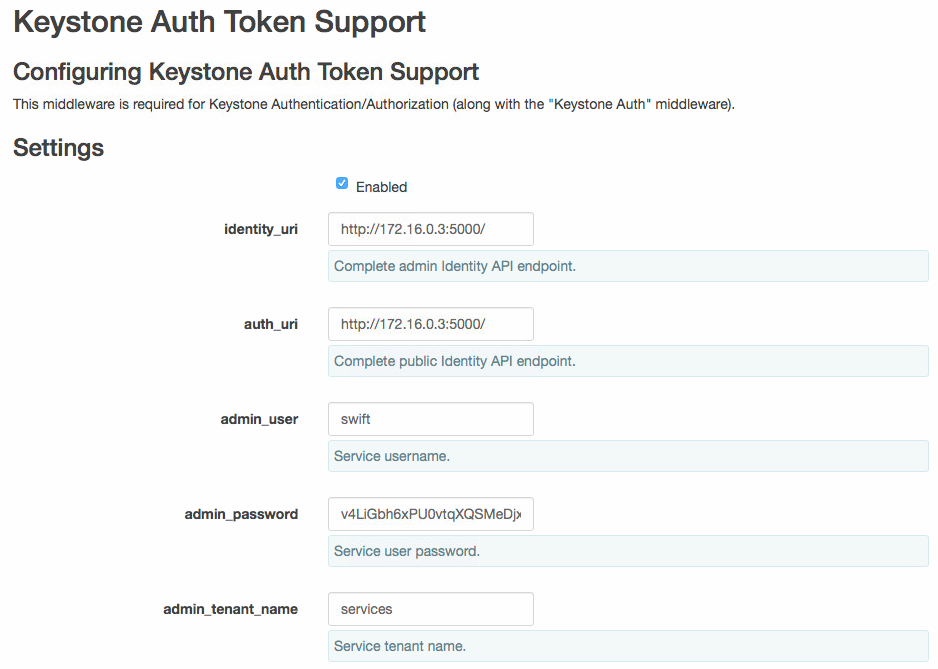
Enable and configure Keystone Auth middleware as below:
reseller_admin_role: admin
Push configure settings to SwiftStack Swift cluster.
Get back to the Fuel Web UI and deploy your OpenStack environment.
Once Mirantis OpenStack environment is done, you will see the SwiftStack plugin is also deployed.
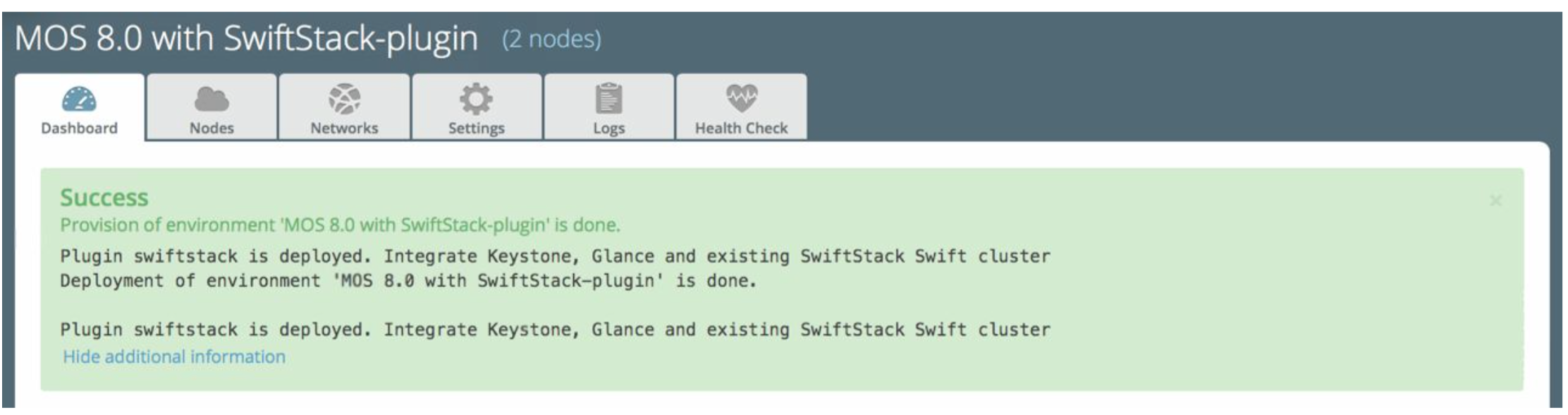
Verification
Please run the verification steps below to ensure your SwiftStack plugin is configured properly:
- Check API endpoints with Keystone CLI:
root@node-23:~# source ~/openrc ## ## Make sure the keystone VIP is correct ## root@node-23:~# export OS_AUTH_URL='http://192.168.0.2:5000/v2.0' root@node-23:~# keystone endpoint-list |grep KEY | b858f41ee3704f32a05060932492943b | RegionOne | http://172.16.0.100:80/v1/KEY_%(tenant_id)s | http://172.16.0.100:80/v1/KEY_%(tenant_id)s | http://172.16.0.100:80/v1/KEY_%(tenant_id)s | 19966ec76f0d455d94caa87d9569a347 |
- Verify Swift cluster, Keystone and Glance integration through Swift cli
- Check admin account
# Login to one of nodes of Swift cluster. # Test admin account ~$ cat rc.admin export ST_AUTH=http://172.16.0.3:5000/v2.0 export ST_USER=admin:admin export ST_KEY=admin export ST_AUTH_VERSION=2 ~$ source rc.admin ~$ swift stat -v StorageURL: http://172.16.0.100:80/v1/KEY_9f12acc2fc1c4b4cb 75916b2724e2903 Auth Token: gAAAAABXV5CFn_cx-Y2pJK4de7XDDXvEmfo4SlhmCAAOweG -RHLkSCCqfc_mGHoJ-7ee4cACSzzx5bXijCtopbRA-Mh2vr _SGK9GKSB1AIt-Q1kSsUJTNgjL0T6Hws66r7gh4PmiTFwhO uhV9BTswzF9GzIHdUpKusd3jhrclcc9ipQdnF_bF1c Account: KEY_9f12acc2fc1c4b4cb75916b2724e2903 Containers: 0 Objects: 0 Bytes: 0 X-Put-Timestamp: 1465356423.33437 X-Timestamp: 1465356423.33437 X-Trans-Id: txf07064e2471544b29f84d-0057579086 Content-Type: text/plain; charset=utf-8
- Check glance account when Use Swift as Glance backend is enabled
# Find glance password from deployment yaml [root@fuel ~]$ sed -e '/glance:/,/user_password:/!d' \ deployment_*/primary-controller*.yaml glance: db_password: XkyxjTF4LKu7FgaY2YyXlUMI image_cache_max_size: '13928339865' user_password: iqxWViMcHUjxbWD0hqkvjbon # Test glance account ~$ cat rc.glance export ST_AUTH=http://172.16.0.3:5000/v2.0 export ST_USER=services:glance export ST_KEY=iqxWViMcHUjxbWD0hqkvjbon export ST_AUTH_VERSION=2 ~$ swift stat -v StorageURL: http://172.16.0.100:80/v1/KEY_63bda2 0adcb24e2eb37d2dcb13d2a29b Auth Token: gAAAAABXV4-d_FKAboXyxKOoWVdmbiDCLtgX 0diSqMed9gzXTPHkt5ko7AMffp28iKBX984g KXqUKk82pjqQ9tpSIu-TA9cTLoZYz0Cabp9Y s-zIH-BJOP1DZsEaOIOB8wTrvU2i_eGyPKgN 25iaARIahh2MYUkNU21Xfzg7Q7bQlwvFFhMo d7g Account: KEY_63bda20adcb24e2eb37d2dcb13d2a29b Containers: 1 Objects: 1 Bytes: 13287936 Containers in policy "standard-replica": 1 Objects in policy "standard-replica": 1 Bytes in policy "standard-replica": 13287936 Accept-Ranges: bytes X-Account-Project-Domain-Id: default X-Timestamp: 1465322384.96195 X-Trans-Id: txa59a5b16d6724fc68adb7-0057578f9e Content-Type: text/plain; charset=utf-8
Appendix
- SwiftStack docs can be found at https://swiftstack.com/docs/