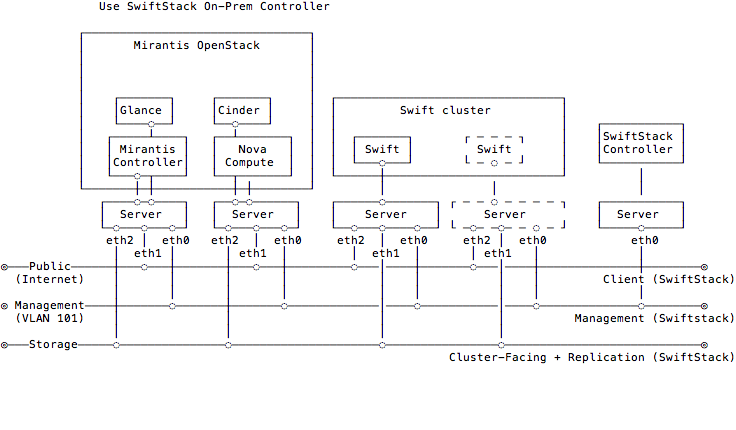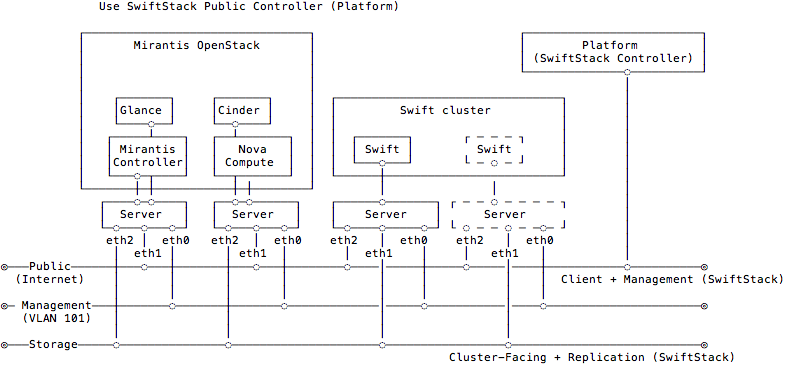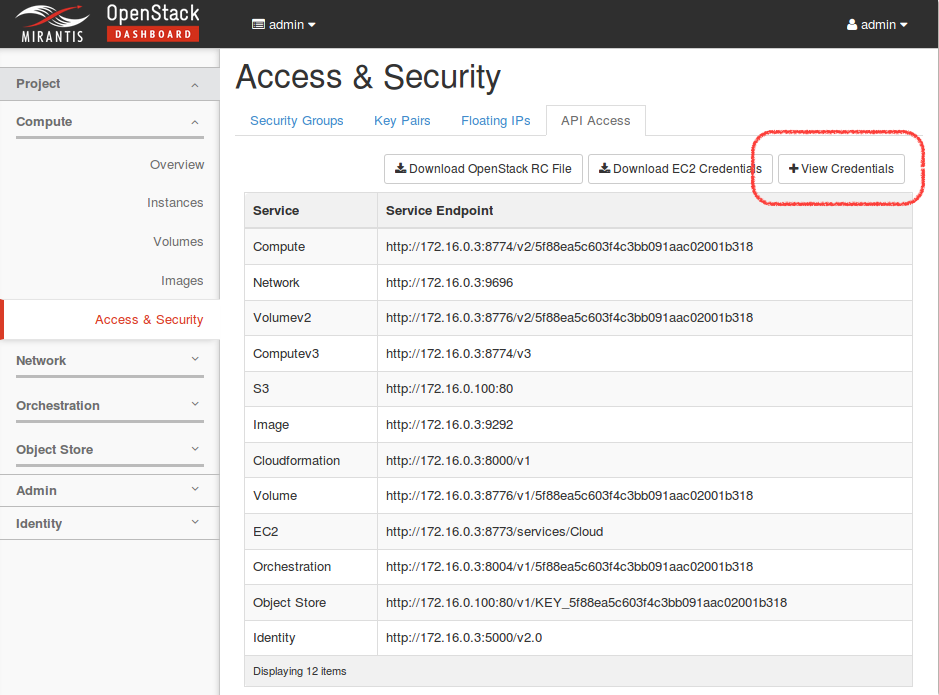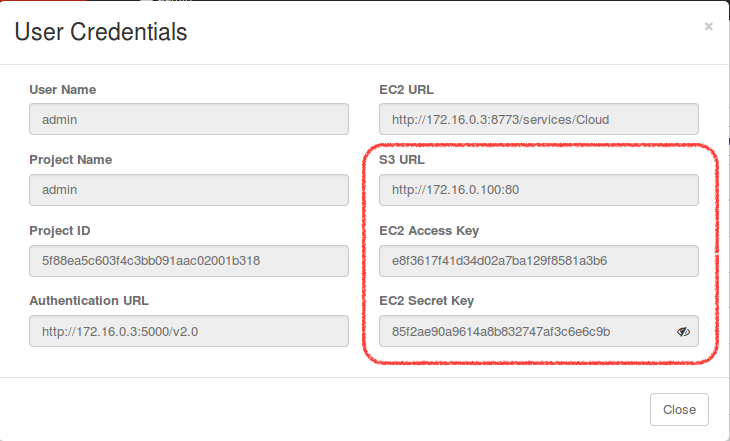23 KiB
User Guide
SwiftStack provides On-Premises and Public(Platform) Controller to manage Swift clusters. Here is an overview for network topology between SwiftStack cluster, controller and Fuel slave nodes.
SwiftStack Swift Cluster
In SwiftStack Swift cluster, that have three network interfaces need to configure for each node.
Outward-facing interface:
The clients traffic come into this interface, so if you consider putting an external load balancer in front of the cluster, you should add these outward-facing IPs to the load balancer pool.
Cluster-facing interface:
The interface for Swift internal traffic likes proxy-server from/to object-server.
Data replication interface:
This interface is dedicated for object replication.
If the node only has one network interface, you can assign all network interfaces to this interface, but it'll be mixed all traffic together. So we suggest using dedicated interface for these three network. Check Configure network to get more detail.
SwiftStack Controller
SwiftStack provide two types of controllers, first one is public controller (we called Platform controller) and the second one is On-Premises controller. The public controller is for customers they don't want to setup a SwiftStack Controller on their data center and also allow the nodes have internet connectivity for management purpose. So, if you don't have an controller account yet, try to create it .
In On-Premises controller, you need to get the setup script and tarball from SwiftStack sales, and they'll help you to setup an On-Premises controller.
And make sure you have an account can login to controller and able to setup a Swift cluster before you start to test the plugin.
The network configuration in SwiftStack Controller is quite simple, just check the SwiftStack Nodes can reach SwiftStack controller because SwiftStack Nodes communciate with controller over OpenVPN connections. But if you have a firewall in the middle; please check SwiftStack Controller Security and SwiftStack Node Security to configure the firewall.
Note
There is no difference when you use On-Premises or Platform controller to create you own Swift cluster, and do the integration with SwiftStack Fuel plugin. All configuration of SwiftStack Fuel plugin will be the same.
The Swift cluster is outside of Fuel environment, so using the Controller to create and configure your external Swift cluster which will be more efficienct from scratch.
Fuel Slave Nodes
Fuel slave nodes have three major networks(public, storage, management) to configure, so if SwiftStack Nodes are connected to these three networks and use same IP range of Fuel's configuration, you need to skip the IPs that used for SwiftStack Nodes. The reason is the Fuel master doesn't know which IP is taken from SwiftStack Nodes.
The SwiftStack Swift cluster is a standalone cluster, and each client should come from Outward-facing network (Fuel Public Network). So connected to the Fuel slave nodes with Outward-facing network that's for clients. Then Fuel Managment network will use for doing user token validation between the Swift cluster and Keystone server. The SwiftStack cluster-facing and data replication network should be over Fuel Storage network.
Network summary
Please make sure the network configuration like:
- Fuel controller nodes (Keystone, Glance) can talk to Swift Proxy-server (i.e., Proxy-only, PAC, PACO node) over Fuel Management network
- Clients can talk to
Swift API IP Address<swift_api_ip>(Swift Proxy or External/Internal Load Balancer)- SwiftStack nodes can optionally talk to each over Fuel Storage network
- SwiftStack nodes can talk to SwiftStack Controller via Management (SwiftStack) network (for On-Premises) or Public network (for public Swiftstack Controller)
Note
We only use one PACO (Proxy/Account/Comtainer/Object) nodes to deploy a all-in-one Swift cluster in this document and is a minimum deployment. In real environment, as the cluster scales, it might be necessary to specalize nodes into separate Proxy/Account/Container/Object tiers. If the Fuel Storage network does not have adequate bandwidth to support Replication & Cluster-Facing traffic, these interfaces can be on a network external to Fuel
Use SwiftStack On-Premises Controller
Please setup an On-Premises SwiftStack controller first, and then setup a single node Swift cluster with SwiftStack controller, here is our quick start guide.
- 1 SwiftStack On-Premises controller
- 1 Swift cluster (single node)
Also prepare a Fuel environment using Slave nodes according to the Fuel Install Guide.
Note
In this diagram, the Swift cluster is also connected to Fuel Storage network for SwiftStack cluster-facing and data replication network, if you have performance concern, please consider to separate Swift cluster-facing and data replication network out of Fuel networks. That prevents network starvation on Fuel Storage network when Swift service daemons are moving data or clients upload large data into the Swift cluster.
Also, SwiftStack Nodes need to communicate with the On-Premises controller over Fuel Management network, so please make sure the On-Premises controller also connected to Fuel Management network. You can run a CLI command
ssdiagon SwiftStack nodes to check the connectivity between SwiftStack Nodes and Controller.
Use SwiftStack Public Controller (Platform)
Please setup a single node Swift cluster with our public controller, here is our quick start guide.
- 1 Swift cluster (single node)
Also prepare a Fuel environment using Slave nodes according to the Fuel Install Guide.
Note
In this diagram, the Swift cluster is also connected to Fuel Storage network for SwiftStack cluster-facing and data replication network, if you have performance concern, please consider to separate Swift cluster-facing and data replication network out of Fuel networks. That prevents network starvation on Fuel Storage network when Swift service daemons are moving data or clients upload large data into the Swift cluster.
Also, SwiftStack Nodes need to communicate with SwiftStack Public controller over Fuel Public network, so please make sure SwiftStack Nodes able to reach Internet.
Deploying Mirantis OpenStack with a SwiftStack Swift cluster
Create a new environment with available Slave nodes:
- Select Liberty on Ubuntu Trusty (14.04) as the distribution
- Select Neutron with VLAN segmentation as the networking setup
- Use all default settings
- Select node roles according to the Fuel Install Guide.
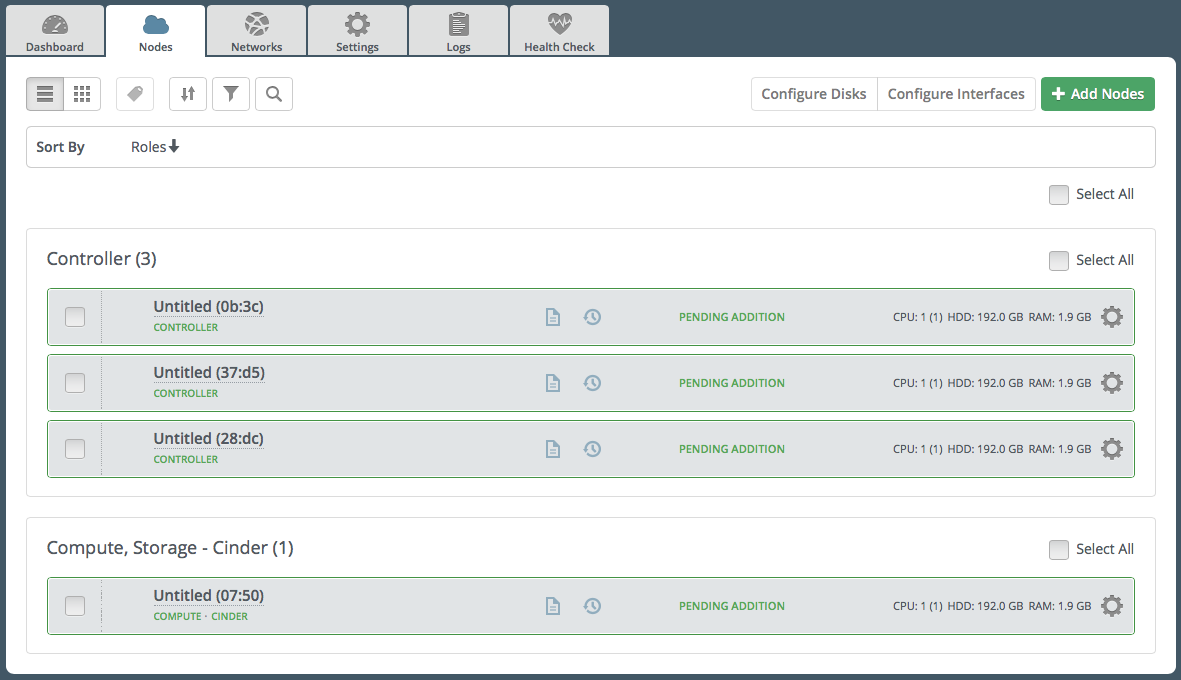
Go to the Settings tab of the Fuel Web UI, scroll down to Storage section, select Enable SwiftStack Swift Cluster Integration checkbox and fill up all parameters.
Enable TLS for Swift endpoints:
This option will use HTTPS for Swift endpoints include public, admin and internal urls.
Swift API IP Address and Swift API hostname:
The IP address is the default value for Swift endpoints, if you fill up the API hostname, that overwrites Swift endpoints with hostname.
Use Swift as Glance backend and Enable upload test:
These two options for Glance integration
Note
If Use Swift as Glance backend is disabled, please consider enabling Ceph RBD for images (Glance) or other storage for Glance backend.
If Enable upload test is disabled, Fuel won't upload testVM image(cirros-testvm) to Glance and store in Swift cluster. That means some Functional tests won't pass:
Create volume and boot instance from it.The settings in below,
- Swift API IP Address:
172.16.0.100. - Use Swift as Glance backend:
Checked - Enable upload test:
Checked
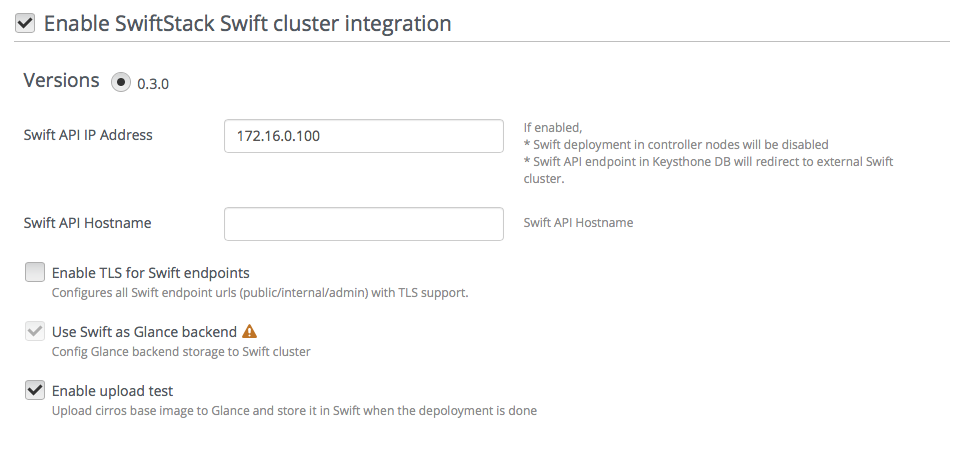
Go to the Networks tab, scroll down to Public section and then modify IP Range to skip the IPs of SwiftStack Outward-facing and Swift API IP Address.
Here is our network configuration for a single SwiftStack node.
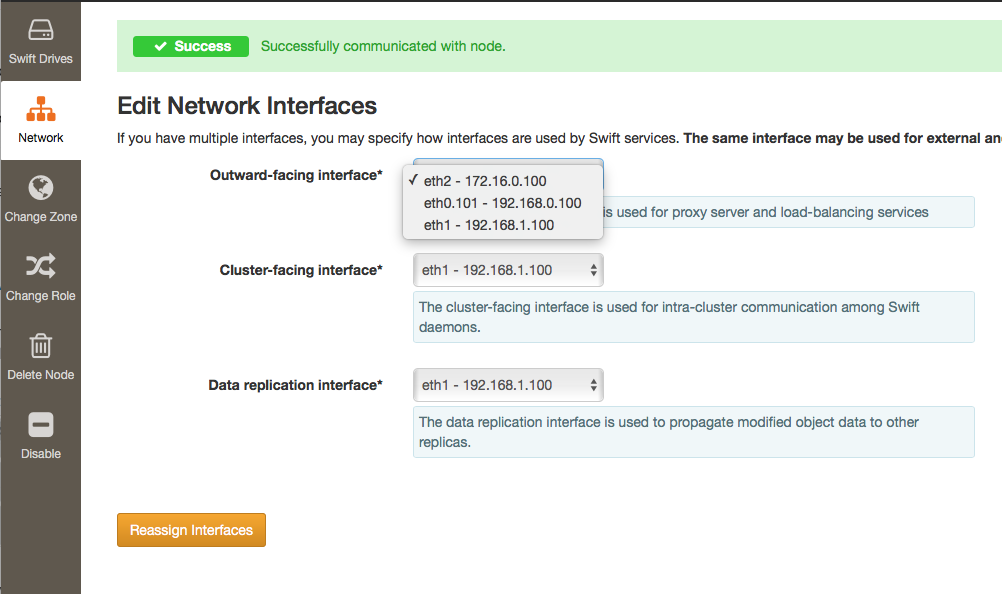
Skip 172.16.0.100 (Outward-facing) on Public network.
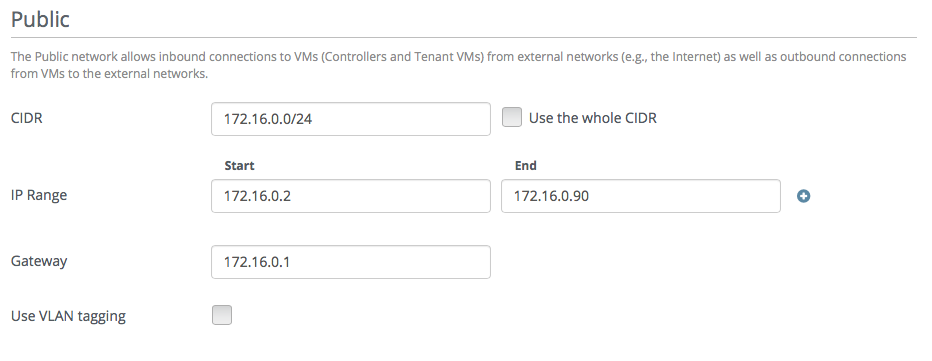
Also, skip the IPs of SwiftStack Cluster-facing and data replication in IP Range of Storage section, so skip 192.168.1.100 (Cluster-facing/data replication) on Storage network
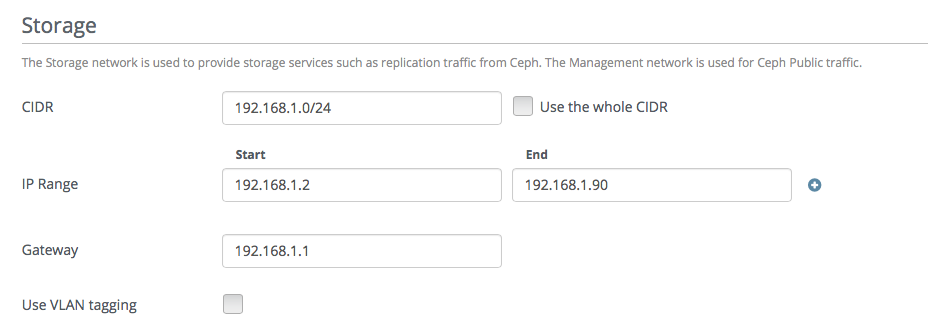
If you use SwiftStack On-Premises Controller, you need to do same thing in Management section to skip the IPs of SwiftStack nodes and On-Premises Contorller.
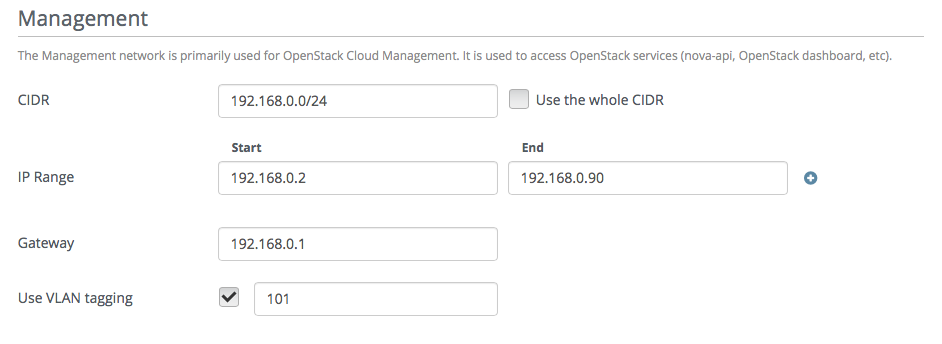
Note
If you have more than one Proxy server (Proxy-only, PAC, PACO nodes), or you use external/internal load balancer (Swift API IP Address) for your Swift cluster, please consider to skip these IPs.
Outtward-facing IP from SwiftStack Controller UI

Swift API IP address(Load balancer IP) from SwiftStack Controller UI
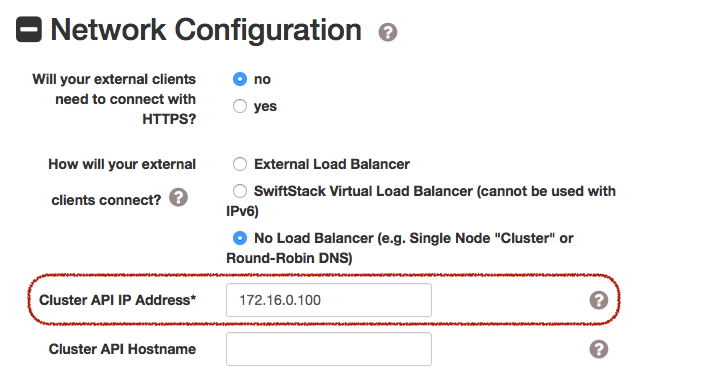
Go to the Nodes tab of the Fuel Web UI, drag Storage interface to eth2 and untagged the VLAN for all nodes:

Note
The management network is tagged with VLAN ID 101 by default, so you also need to configure VLAN ID for interfaces of SwiftStack Nodes and On-Premises Controller
- Find the settings from deployment information:
-
- Keystone IP Address (management_vip)
- Swift password
Please login to the Fuel master and create a script file called swiftstack.sh with contents in below,
#!/bin/bash cd /root fuel env echo -e "\n\n" read -p "Which environment?" environment # Export environment fuel deployment --env $environment --default # put error checking here SwiftIP=$(sed -e '/ management:/,/ipaddr:/!d' \ deployment_*/primary-controller*.yaml \ | grep ipaddr | awk '{print $2}') SwiftPW=$(sed -e '/swift:/,/user_password:/!d' \ deployment_*/primary-controller*.yaml \ | grep user_password| awk '{print $2}') echo "Configure Keystone Auth Token Support middleware with the parameters below :" echo "----------------------------------------------------------------------------" echo " identity_url : http://$SwiftIP:5000/" echo " auth_url : http://$SwiftIP:5000/" echo " auth_url (for s3) : http://$SwiftIP:35357/" echo " admin_user : swift" echo " admin_password : $SwiftPW"Change permissions and run it.
[root@fuel ~]$ chmod +x swiftstack.sh [root@fuel ~]$ ./swiftstack.sh id | status | name | release_id | pending_release_id ---|--------|---------|------------|------------------- 5 | new | MOS 8.0 | 2 | None Which environment?5 Default deployment info was downloaded to /root/deployment_5 Configure Keystone Auth Token Support middleware with the parameters below : ---------------------------------------------------------------------------- identity_url : http://192.168.0.2:5000/ auth_url : http://192.168.0.2:5000/ auth_url (for s3) : http://192.168.0.2:35357/ admin_user : swift admin_password : v4LiGbh6xPU0vtqXQSMeDjxc
Once we get Keystone IP (192.168.0.2) and Swift user’s password (
v4LiGbh6xPU0vtqXQSMeDjxc), let’s login to SwiftStack Controller UI to configure Swift clusterGo to the Middleware tab, enable and configure Keystone Auth Token Support middleware as below:
identity_url: http://192.168.0.2:5000/ auth_url: http://192.168.0.2:5000/ admin_user: swift admin_password: v4LiGbh6xPU0vtqXQSMeDjxc admin_tenant_name: services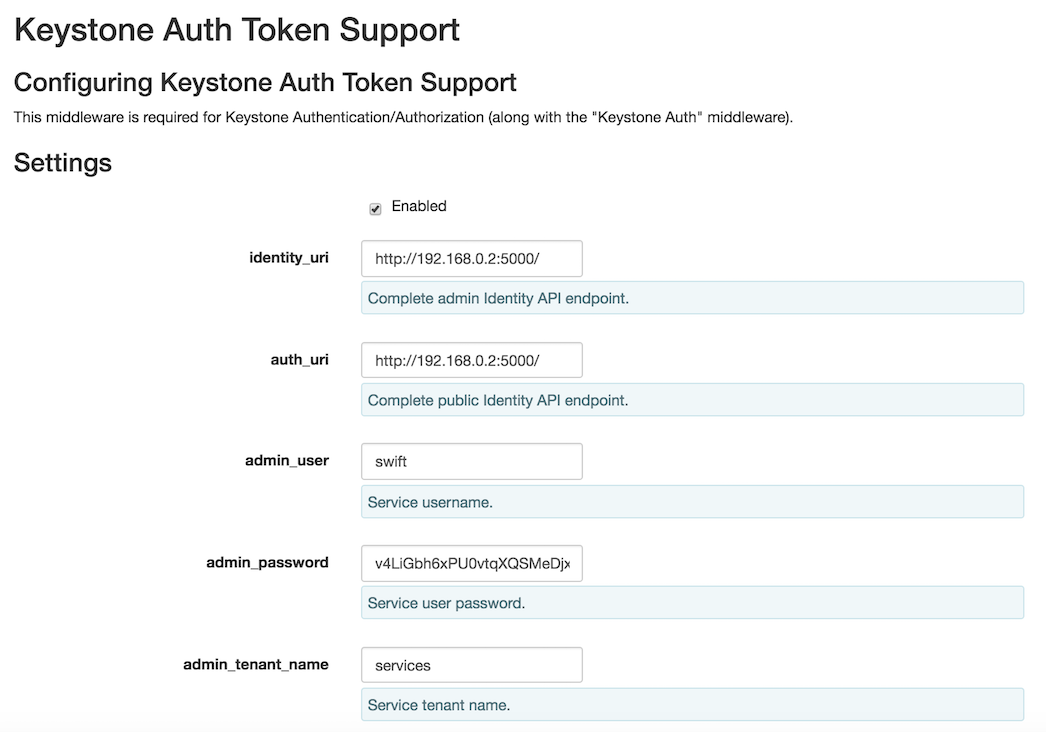
Enable and configure Keystone Auth middleware as below:
reseller_admin_role: admin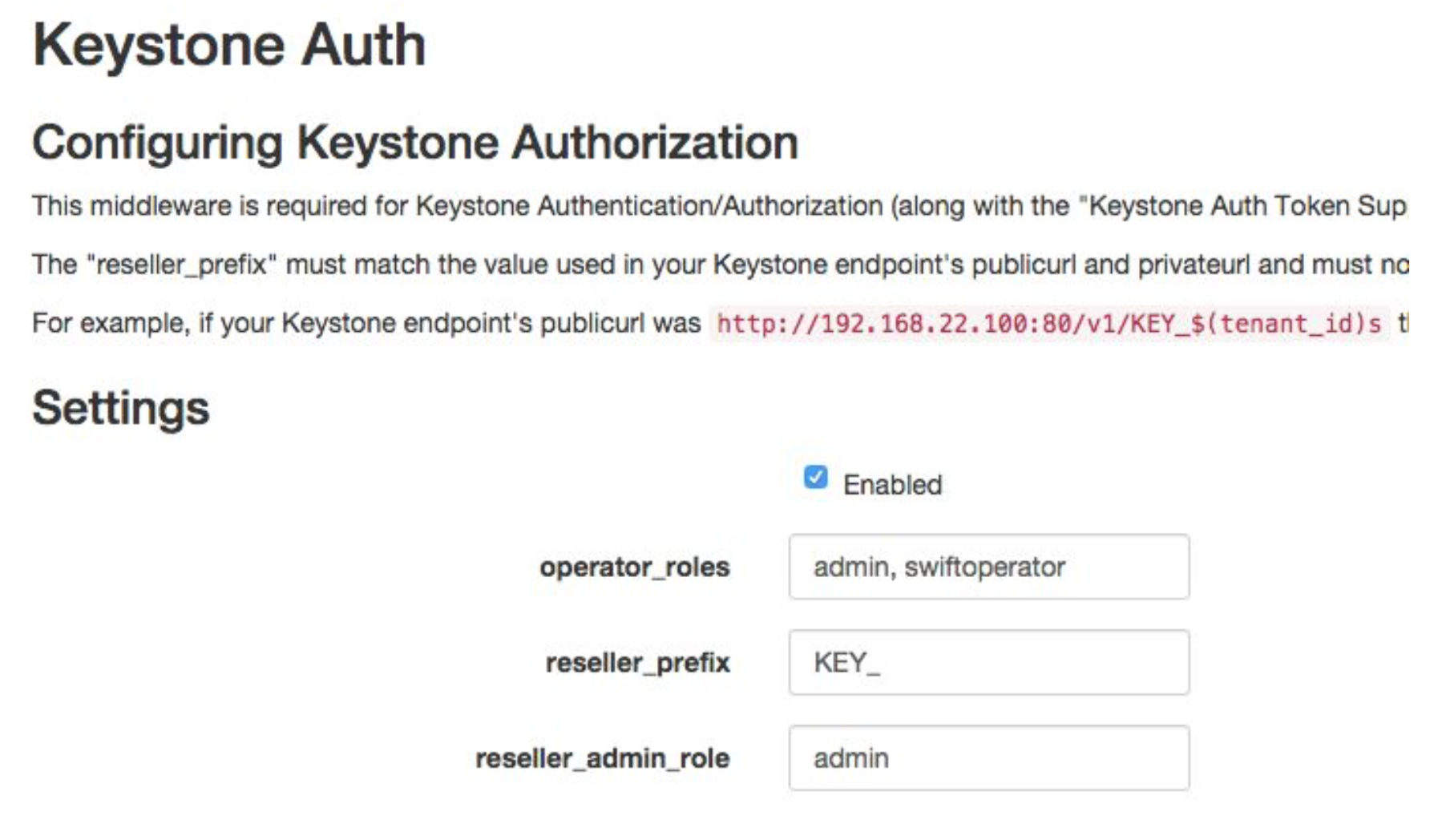
If you want to your Swift cluster supports S3 APIs, please also enabled Swift S3 Emulation Layer Middleware and Swift3 Keystone Integration Middleware
Enable Swift S3 Emulation Layer Middleware, select
Enabledcheckbox and submit it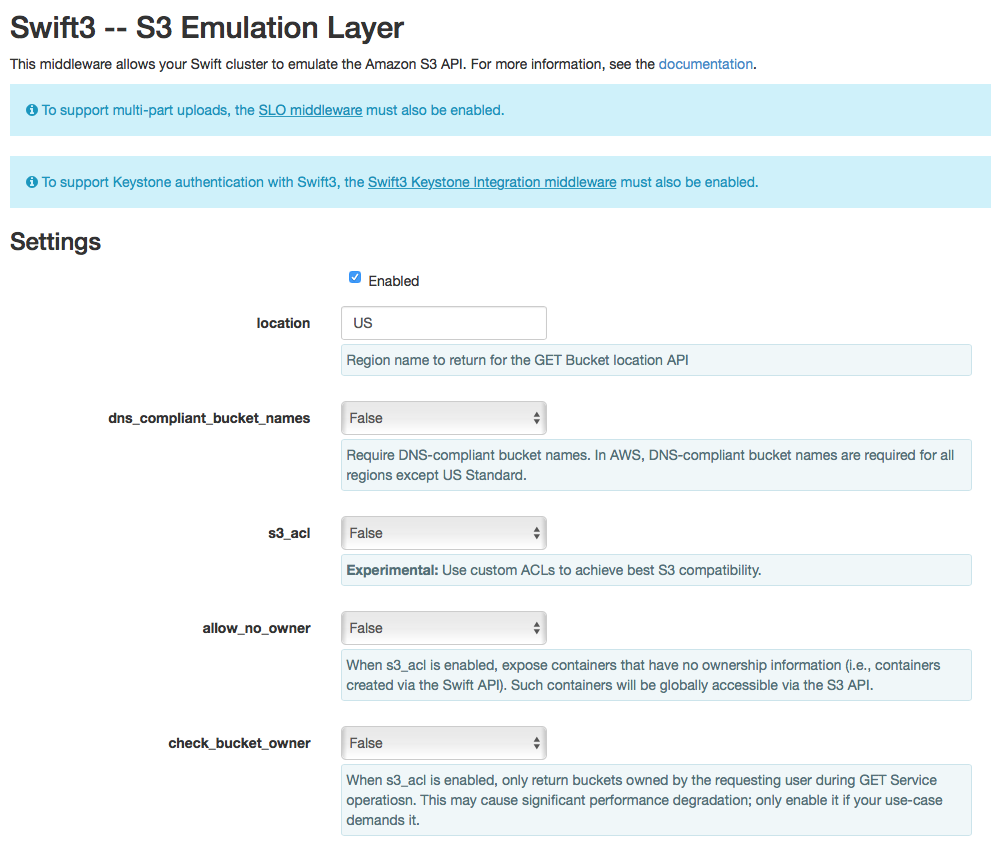
Enable Swift3 Keystone Integration Middleware, select
Enabledcheckbox and fill http://192.168.0.2:35357/ toauth_urland then submit itauth_url (for s3): http://192.168.0.2:35357/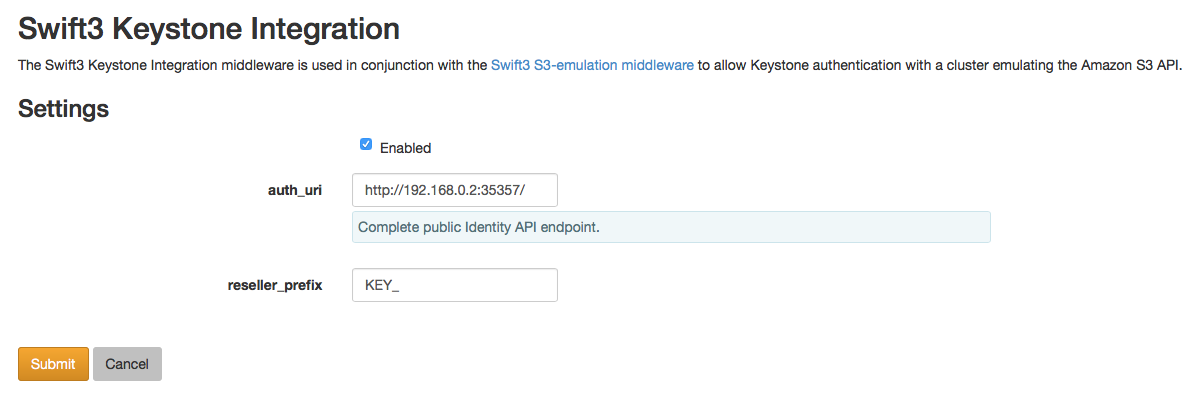
Push configure settings to SwiftStack Swift cluster.
Netwerk verification check Please check Fuel network configuration and SwiftStack settings before you deploy the OpenStack environment:
- SwiftStack Nodes should able to reach Keystone endpoint (internalURL) on Management network.
- Clients should able to reach SwiftStack Nodes over Public network.
- All IPs of SwiftStack Nodes (includes Load Balancer) should be skip in Fuel networks.
- If you use VLAN, please check VLAN settings on each node
Get back to the Fuel Web UI and deploy your OpenStack environment.
Once Mirantis OpenStack environment is done, you will see the SwiftStack plugin is also deployed.
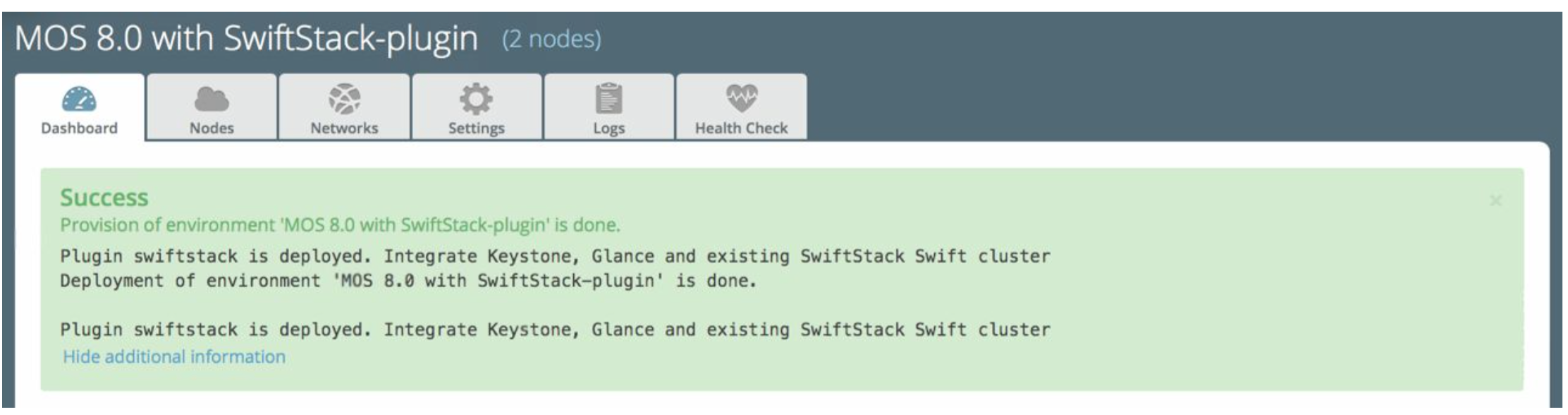
Verification
Please run the verification steps below to ensure your SwiftStack plugin is configured properly:
Check API endpoints with Keystone CLI:
### Login to Controller node ~$ source ~/openrc ~$ cat ~/openrc | grep OS_AUTH_URL export OS_AUTH_URL='http://192.168.0.2:5000/' ## ## Correct OS_AUTH_URL, append ‘v2.0’ in the end of line ## ~$ export OS_AUTH_URL='http://192.168.0.2:5000/v2.0' ~$ keystone endpoint-list |grep KEY | b858f41ee3704f32a05060932492943b | RegionOne | http://172.16.0.100:80/v1/KEY_%(tenant_id)s | http://172.16.0.100:80/v1/KEY_%(tenant_id)s | http://172.16.0.100:80/v1/KEY_%(tenant_id)s | 19966ec76f0d455d94caa87d9569a347 |
Verify Swift cluster, Keystone and Glance integration through Swift cli
Check admin account
# Login to one of nodes of Swift cluster. # Test admin account ~$ cat rc.admin export ST_AUTH=http://192.168.0.2:5000/v2.0 export ST_USER=admin:admin export ST_KEY=admin export ST_AUTH_VERSION=2 ~$ source rc.admin ~$ swift stat -v StorageURL: http://172.16.0.100:80/v1/KEY_9f12acc2fc1c4b4cb 75916b2724e2903 Auth Token: gAAAAABXV5CFn_cx-Y2pJK4de7XDDXvEmfo4SlhmCAAOweG -RHLkSCCqfc_mGHoJ-7ee4cACSzzx5bXijCtopbRA-Mh2vr _SGK9GKSB1AIt-Q1kSsUJTNgjL0T6Hws66r7gh4PmiTFwhO uhV9BTswzF9GzIHdUpKusd3jhrclcc9ipQdnF_bF1c Account: KEY_9f12acc2fc1c4b4cb75916b2724e2903 Containers: 0 Objects: 0 Bytes: 0 X-Put-Timestamp: 1465356423.33437 X-Timestamp: 1465356423.33437 X-Trans-Id: txf07064e2471544b29f84d-0057579086 Content-Type: text/plain; charset=utf-8Check glance account when Use Swift as Glance backend is enabled
# Find glance password from deployment yaml [root@fuel ~]$ sed -e '/glance:/,/user_password:/!d' \ deployment_*/primary-controller*.yaml glance: db_password: XkyxjTF4LKu7FgaY2YyXlUMI image_cache_max_size: '13928339865' user_password: iqxWViMcHUjxbWD0hqkvjbon # Test glance account ~$ cat rc.glance export ST_AUTH=http://192.168.0.2:5000/v2.0 export ST_USER=services:glance export ST_KEY=iqxWViMcHUjxbWD0hqkvjbon export ST_AUTH_VERSION=2 ~$ swift stat -v StorageURL: http://172.16.0.100:80/v1/KEY_63bda2 0adcb24e2eb37d2dcb13d2a29b Auth Token: gAAAAABXV4-d_FKAboXyxKOoWVdmbiDCLtgX 0diSqMed9gzXTPHkt5ko7AMffp28iKBX984g KXqUKk82pjqQ9tpSIu-TA9cTLoZYz0Cabp9Y s-zIH-BJOP1DZsEaOIOB8wTrvU2i_eGyPKgN 25iaARIahh2MYUkNU21Xfzg7Q7bQlwvFFhMo d7g Account: KEY_63bda20adcb24e2eb37d2dcb13d2a29b Containers: 1 Objects: 1 Bytes: 13287936 Containers in policy "standard-replica": 1 Objects in policy "standard-replica": 1 Bytes in policy "standard-replica": 13287936 Accept-Ranges: bytes X-Account-Project-Domain-Id: default X-Timestamp: 1465322384.96195 X-Trans-Id: txa59a5b16d6724fc68adb7-0057578f9e Content-Type: text/plain; charset=utf-8
Verify S3 APIs, Swift cluster and Keystone
Find EC2 access key and secret key from Horizon
When you click
View Credentials, it shows a diaglog for EC2 keys in below,
Or you can use keystone CLI to get EC2 keys.
~$ keystone ec2-credentials-list +--------+----------------------------------+----------------------------------+ | tenant | access | secret | +--------+----------------------------------+----------------------------------+ | admin | e8f3617f41d34d02a7ba129f8581a3b6 | 85f2ae90a9614a8b832747af3c6e6c9b | +--------+----------------------------------+----------------------------------+Upload single file to a container
~$ swift upload test rc.admin ~$ swift stat test rc.admin Account: KEY_5f88ea5c603f4c3bb091aac02001b318 Container: test Object: rc.admin Content Type: application/octet-stream Content Length: 115 Last Modified: Wed, 15 Jun 2016 12:48:44 GMT ETag: ed6eb254c7a7ba2cba19728f3fff5645 Meta Mtime: 1465994722.799261 Accept-Ranges: bytes X-Timestamp: 1465994923.49250 X-Trans-Id: tx3dd9b89f2ebc4579857b7-005761743fPlease create a script file called s3get.sh and add contents in below,
#!/bin/bash url=$1 s3key=$2 s3secret=$3 bucket=$4 file=$5 # Path style resource="/${bucket}/${file}" fullpath="${url}/${bucket}/${file}" dateValue=`date -u +%a,\ %d\ %h\ %Y\ %T\ %Z` echo ${dateValue} echo ${resource} stringToSign="GET\n\n\n${dateValue}\n${resource}" signature=`echo -en ${stringToSign}|openssl sha1 -hmac ${s3secret} -binary|base64` curl -I -v -X GET \ -H "Date: ${dateValue}" \ -H "Authorization: AWS ${s3key}:${signature}" \ ${fullpath}Try to retrieve the object (container: test, object: rc.admin) through S3 APIs.
~$ ./s3get.sh http://172.16.0.100:80 \ > e8f3617f41d34d02a7ba129f8581a3b6 \ > 85f2ae90a9614a8b832747af3c6e6c9b \ > test rc.admin Wed, 15 Jun 2016 15:25:51 UTC /test/rc.admin * Hostname was NOT found in DNS cache * Trying 172.16.0.100... * Connected to 172.16.0.100 (172.16.0.100) port 80 (#0) > GET /test/rc.admin HTTP/1.1 > User-Agent: curl/7.35.0 > Host: 172.16.0.100 > Accept: */* > Date: Wed, 15 Jun 2016 15:25:51 UTC > Authorization: AWS e8f3617f41d34d02a7ba129f8581a3b6:tHnRZjiCzPzeJhs8SAQ8msBWH3Y= > < HTTP/1.1 200 OK HTTP/1.1 200 OK < Content-Length: 115 Content-Length: 115 < x-amz-id-2: tx43598dcd71274707a7adc-0057617380 x-amz-id-2: tx43598dcd71274707a7adc-0057617380 < x-amz-meta-mtime: 1465994722.799261 x-amz-meta-mtime: 1465994722.799261 < Last-Modified: Wed, 15 Jun 2016 12:48:44 GMT Last-Modified: Wed, 15 Jun 2016 12:48:44 GMT < ETag: "ed6eb254c7a7ba2cba19728f3fff5645" ETag: "ed6eb254c7a7ba2cba19728f3fff5645" < x-amz-request-id: tx43598dcd71274707a7adc-0057617380 x-amz-request-id: tx43598dcd71274707a7adc-0057617380 < Content-Type: application/octet-stream Content-Type: application/octet-stream < X-Trans-Id: tx43598dcd71274707a7adc-0057617380 X-Trans-Id: tx43598dcd71274707a7adc-0057617380 < Date: Wed, 15 Jun 2016 15:25:52 GMT Date: Wed, 15 Jun 2016 15:25:52 GMT < * Excess found in a non pipelined read: excess = 115 url = /test/rc.admin (zero-length body) * Connection #0 to host 172.16.0.100 left intact